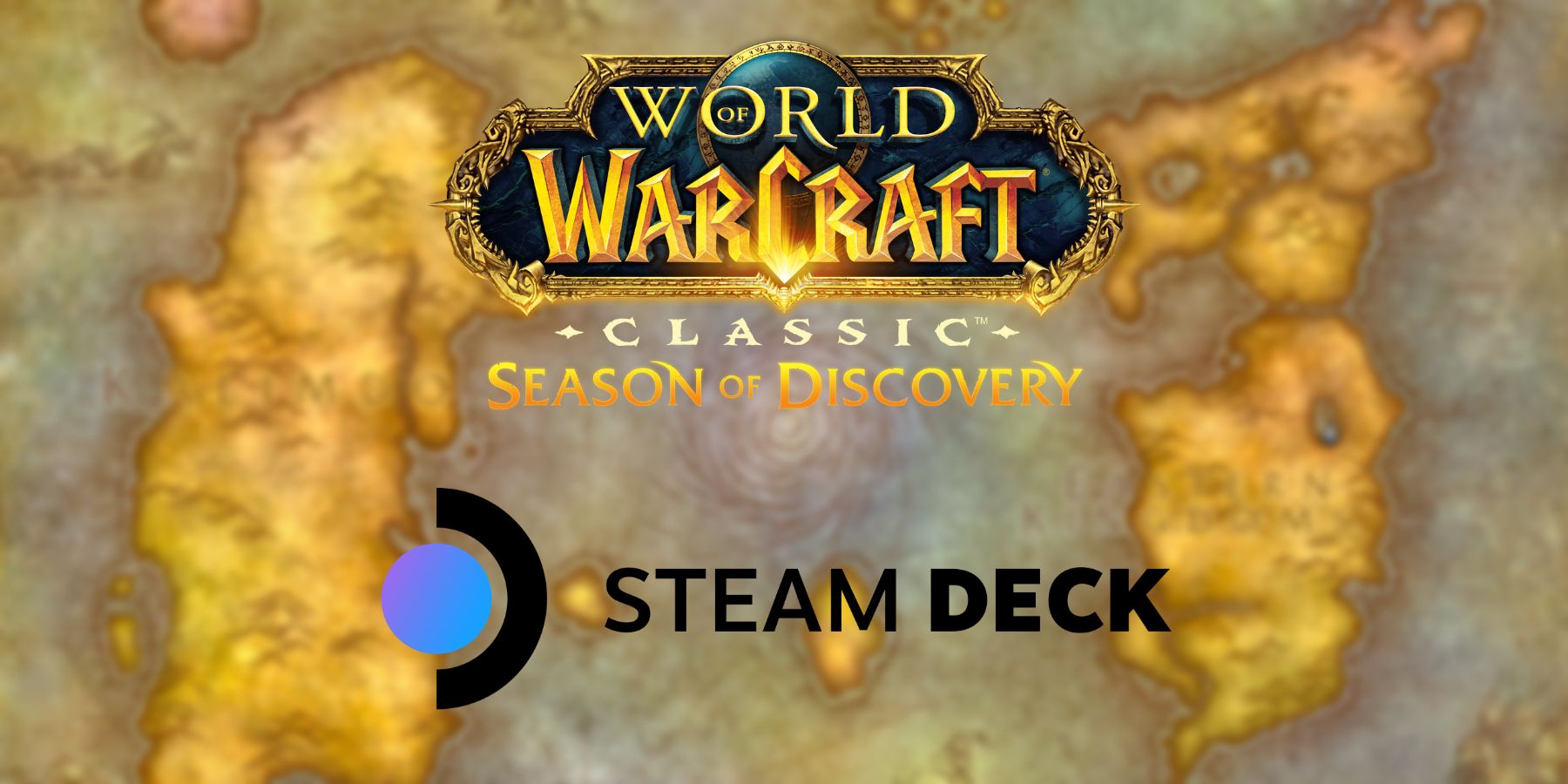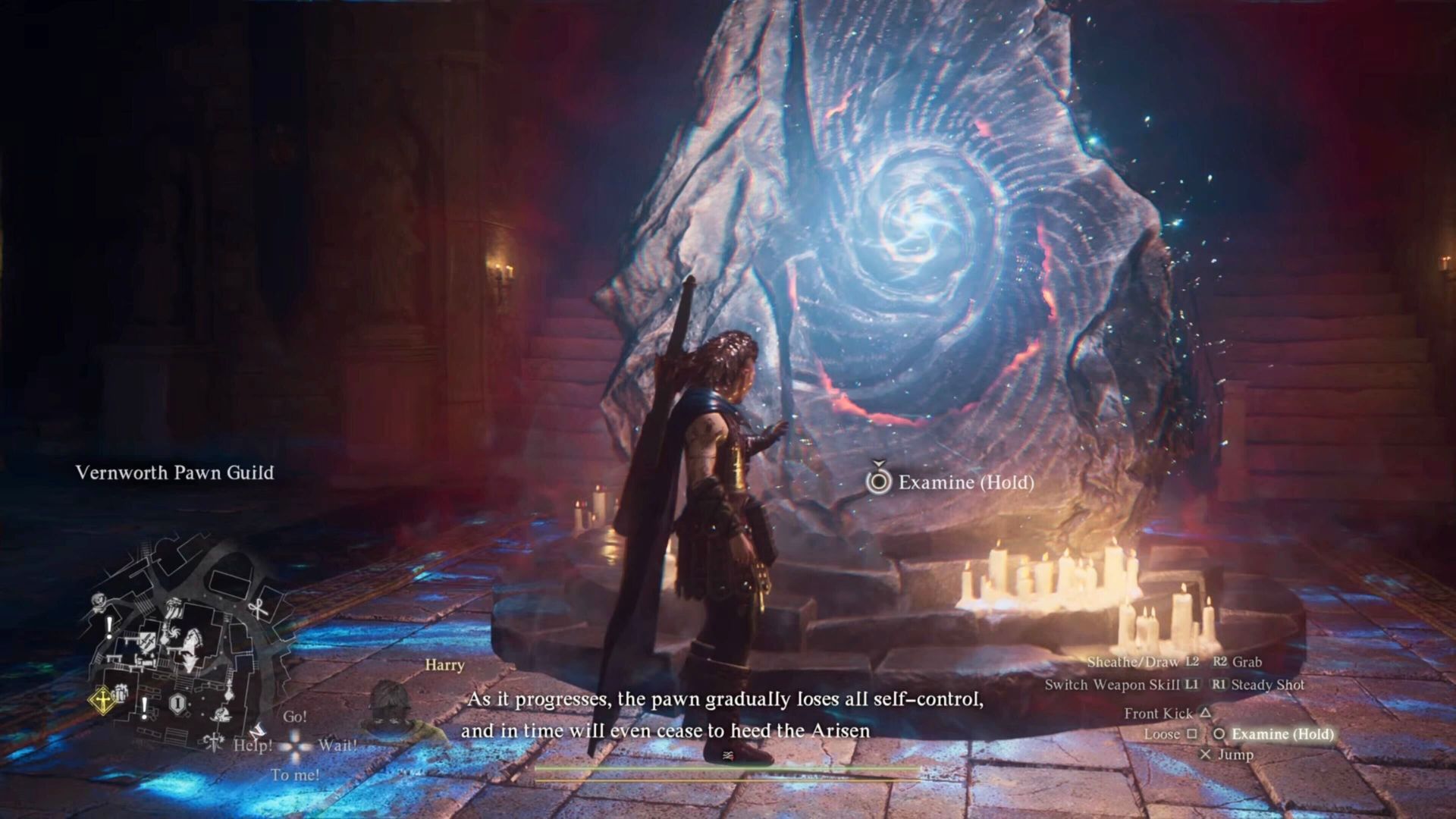World of Warcraft Classic (including HC and SoD) can be played on the Steam Deck via a simple process of getting Battlenet and Curseforge working.
In 2024, World of Warcraft is playable in more ways than ever before. Alongside Dragonflight are no fewer than three flavors of vanilla WoW, giving players plenty of ways to interact with the version of Azeroth and the edition of WoW of their choosing. And you don’t even have just to play WoW with a keyboard and mouse anymore – with a few basic mods, playing WoW with a controller is perfectly viable.

Best Deck Verified RPGs For The Steam Deck
From the games that are Deck Verified, which are the best RPGs for the Steam Deck?
Even though it isn’t a Steam game, WoW Classic can be played via controller inputs on the Steam Deck relatively easily. Follow this guide to learn how to install WoW Classic on the Steam Deck, how to set up the Battle.net Launcher in your Steam Library, and how to get Curseforge on the Steam Deck to enable the necessary console mods.
WoW Classic Steam Deck Setup Guide – Era, HC, & SoD
Setting Up Battle.net
The first step to set up WoW Classic on the Steam Deck is to install the Battle.net client. This is the easiest step, as it doesn’t require any particularly difficult steps.
- Download Battle.net Setup in Desktop Mode
- Right-click the app and add Battle.net Setup as a non-steam game, found in the Home/deck/Downloads folder
- Switch back to Gaming Mode, and enable “Force Use Of Compatability Tool” in the app’s Properties tab on Steam
- Launch Setup from Steam to Finish Installing Battle.net on the Steam Deck

Baldur’s Gate 3: The Best Settings For The Steam Deck
Here’s how to obtain the best setting for Baldur’s Gate 3 on Steam Deck.
Launching Battle.net & Installing WoW
After installing Battle.net, to get this game working on the Steam Deck you will have to locate the app’s files to actually be able to open it in the first place. The problem is, it’s not as obvious where these files are installed to. Swap back to Desktop mode and follow these steps to locate the Battle.net launcher and install WoW Classic.
- Launch the Dolphin explorer in Desktop Mode, and navigate to the Home/deck/.local/share/Steam/steamapps/compatdata folder (must enable Show Hidden Files)
- Sort by “most recent” and select the most recently updated folder, which should be named a random string of numbers
- Open the <random number>/pfx/C:/Program Files (x86) folder, and add the Battle.net Launcher executable to Steam as a non-steam game
- Swap back to Gaming Mode, and enable “Force Use of Compatability Tool” in the Battle.net Launcher app’s Properties menu on Steam
- Launch the Battle.net Launcher, then download WoW Classic after logging into the Battle.net service
You can also add the WoW Classic executable as a non-steam game for ease of access, following the same guide to find its root folder. But this may prevent Battle.net from updating correctly. It’s best to launch the Launcher from Steam, then launch WoW from there.
Setting Up Curseforge
After setting up WoW Classic on the Battle.net Launcher, it’s time to start installing mods. The only truly essential mod for WoW on the Steam Deck, no matter your version, is ConsolePort. This is an extremely useful tool for converting the game’s many buttons and actions to a controller layout. It won’t be playable with the Steam Deck inputs otherwise. AdiBags and Immersion are also great for enhancing the handheld experience – all three of these mods can be downloaded via the Curseforge app.
- Download Curseforge – Linux Edition in Desktop Mode
- Add the downloaded .appimage file as a non-Steam game, found in the Home/deck/Downloads folder
- Open Steam while in Desktop mode, and Enable “Force Use Of Compatability Tool” in the app’s Properties
- Launch the Curseforge app via Steam on Desktop Mode
- Point Curseforge to your WoW Classic folder, found at Home/deck/.local/share/Steam/steamapps/compatdata in the most recent <random number>/pfx/C:/Program Files (x86) folder
- Download desired Mods via Curseforge in Desktop Mode, then launch WoW Classic through the Battle.net Launcher on Steam
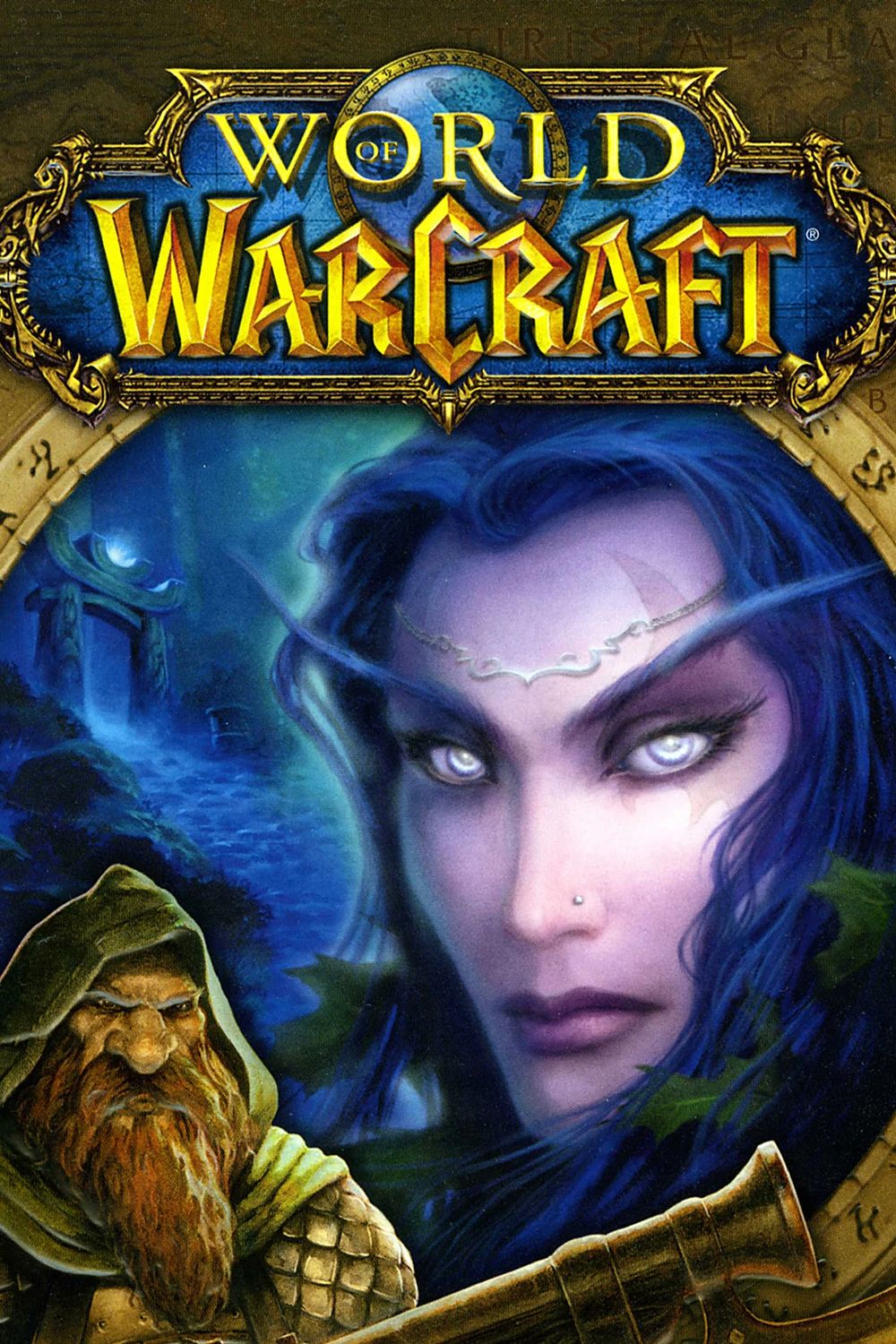
World of Warcraft
- Released
- November 23, 2004
- ESRB
- T for Teen: Blood and Gore, Crude Humor, Mild Language, Suggestive Themes, Use of Alcohol, Violence (online interactions not rated)