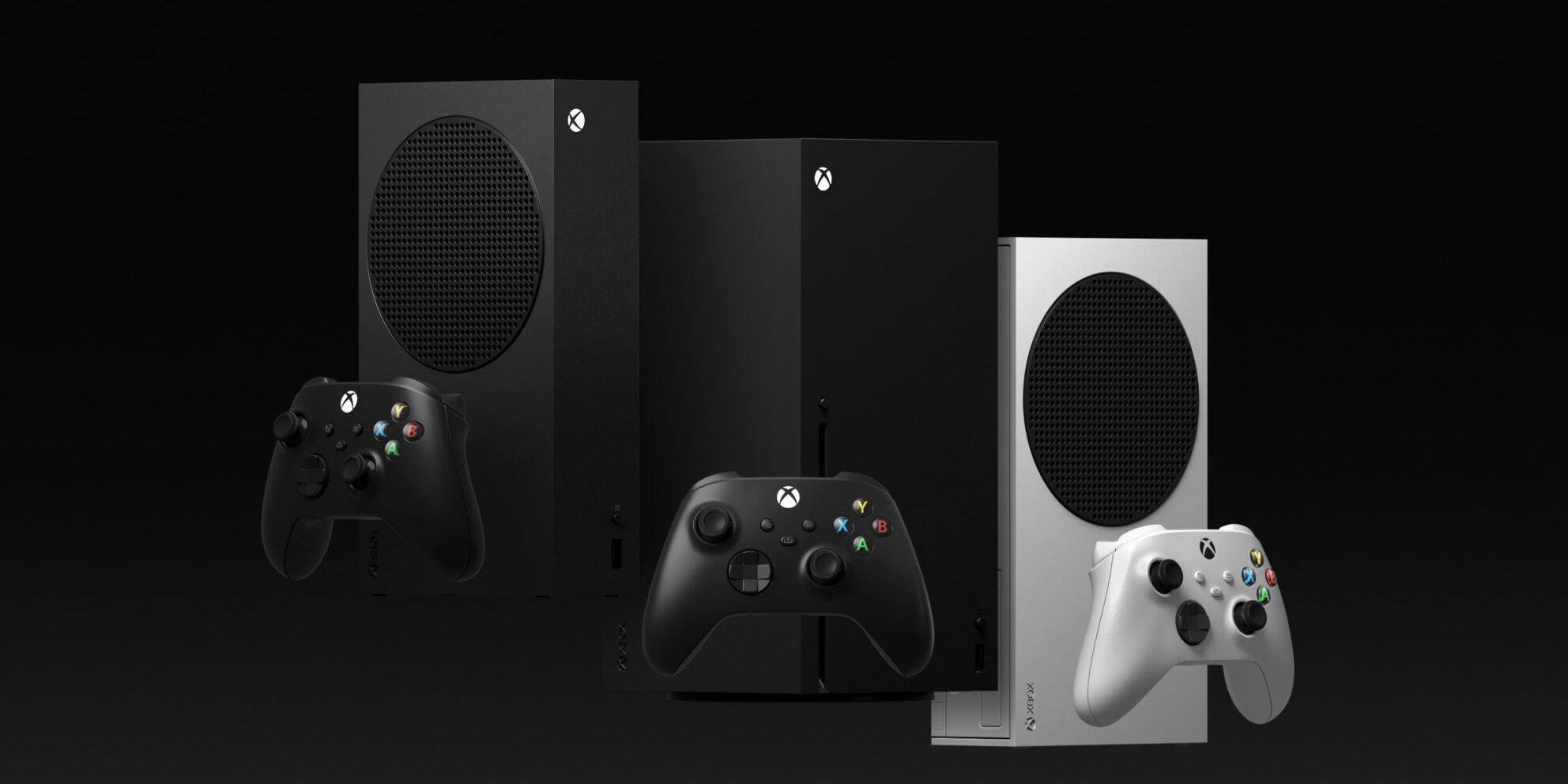Connecting an Xbox controller to an Xbox is not necessarily about plugging in a cable. Instead, it largely depends on whether a user has a wired or wireless controller. But generally, there are main ways of connecting an Xbox controller to an Xbox console, either through Bluetooth or using a USB cable. The two methods work with both Xbox Series X|S and Xbox One controllers as well as the console.
This guide explains everything in greater detail for users without any idea of how to connect Xbox controllers to an Xbox console. Readers should be able to use the information here to connect wired and wireless Xbox controllers directly to Xbox consoles.
Tips on How to Connect Xbox Controller to Xbox
- Is the Xbox controller Wired or Wireless?
- Connecting Xbox One Controller to Xbox Series X/S
- Connecting Xbox Series X/S Controller to Xbox One
- Connecting the Xbox One Controller Using a USB Cable
Tip 1: Is the Xbox controller is Wired or Wireless
Before connecting an Xbox controller to an Xbox, users should ascertain whether they have a wired or wireless controller. This will help them decide whether they need a wired or wireless connection. For example, the original Xbox One controller lacks Bluetooth connectivity and can only connect to a console via a USB cable. On the other hand, Xbox Series X/S controllers are fully wireless and support Bluetooth connectivity.
Wired Xbox controllers such as the PowerA wireless controller can connect to an Xbox console via USB. All a user needs to do is plug the USB cable into the respective USB port on the Xbox console. The good thing about Wired Xbox controllers is that they are more affordable, eliminate lagging, and do not require recharging. However, wired controllers present problems, especially with cords and cables. That’s why many people believe in the freedom of wireless Xbox controllers like the Xbox Core Wireless Gaming Controller. They connect either wirelessly or via a micro-USB cable.
Tip 2: Connecting Xbox One Controllers to Xbox Series X/S Console
It is possible to pair an Xbox One Wireless Controller with the Xbox Series X/S. Here is how users can quickly pair the Xbox One Controller with an Xbox Series X/S console:
- Users must first turn on the Xbox Series X or Xbox Series S console by pressing the front-facing on/off button. It might take a moment to boot up!
- Next, turn on the Xbox One Controller by long-pressing the on/off Xbox button. Users should notice the Xbox button flash as it searches for a nearby console to sync.
- On the Xbox Series X/S console, the user should press the pair button once. Some gamers usually miss the pair button. If so, look for the small button next to the USB port to avoid that. On Xbox One X and Xbox One S, the button is under the power button on the bottom right of the system.
- Once the console’s pair button is located, press and hold the pair button next to LB on the Xbox Controller. After flashing several times, the Xbox controller pair button should change to a more solid light, indicating it is connected.
- Now, the user can navigate the console’s home screen and even play games using the controller. The current Xbox controller battery level is displayed on the top-right of the screen.
Tip 3: Connecting Xbox Series X/S Controller to Xbox One Wirelessly
Connecting an Xbox Series X/S controller to Xbox One is very similar. Here is the process through which the user will click the controller to the console:
- 1. First turn on the Xbox One X/S by pressing the on/off button. Then, turn on the Xbox Series X/S controller by pressing the Xbox button. The gamer should see the Xbox button flashing, indicating it is yet to connect to the Xbox One console.
- 2. On the Xbox One X or Xbox One S, the user should press the Pair button just above the USB port on the front right of the console. Once pressed, the Xbox logo will be illuminated with a flashing light.
- 3. Within 20 seconds, press and hold down the Pair button on the Xbox Series X/S controller. The button is near the charging port between the bumper buttons. The Xbox button will keep flashing until it successfully connects to the console.
Tip 4: Connecting the Xbox Controller to Xbox Using a USB Cable
Using a USB cable, users can connect an Xbox Controller to an Xbox. On the console, they can plug into the USB port, while on the controller, they should plug in either micro-USB or USB type C. The following is the complete process of connecting the Xbox controller to the Xbox via a USB cable;
- The user should connect the micro-USB or USB Type-C end to the controller. While the Xbox One controller uses micro-USB, the Xbox Series X/S uses USB Type-C. When connecting via a cable, the controller does not need batteries.
- Now, connect the second end of the cable to the Xbox One, Xbox Series X or Xbox Series S console.
- Next, turn on the Xbox controller by pressing the Xbox button. Alternatively, they could push the console’s power button. On the controller, the Xbox button will light up. It maintains solid light, and it is connected to the gaming console.
What About When an Xbox Controller Cannot Connect to Xbox?
An Xbox controller could fail to connect to Xbox due to various reasons. When that happens, the user can connect the controller to the console using a USB cable or strive remedy the failed connection. A failed Xbox controller connection could manifest in the form of a flashing light, the inability of the user to control menus or games, and a ‘please connect the controller’ message.
When an Xbox controller cannot connect to Xbox or any other devices, it could be as a result of the distance between the two devices, sync issues, interference, weak batteries, or hardware failure. Users can fix the problem in any of the following ways;
1. Bringing the Xbox Controller Within Range of the Xbox Console
As with any other wireless device, there is a limit to the maximum range of an Xbox controller from a console. Setting the controller too far from Xbox can lead to a weakened signal and a rather sloppy connection. At the very least, an Xbox controller should be within 19 feet of the gaming console. So, users must keep the range within that limit.
If an Xbox controller disconnects unexpectedly, the user should move it closer to the console. Having the two devices right beside each other is always the best strategy. The user should check and remove any objects between the controller and the console if the connection is lost again. Alternatively, the user should sit beside the controller to play their favorite games.
2. Checking If the Controller Is Turned Off Due to Inactivity
Sometimes, an Xbox controller could turn off after a while due to prolonged inactivity to prevent it from wholly draining the batteries. By design, Xbox controllers go off after 15 minutes of inactivity. The user should connect the controller by pressing the Xbox button. To prevent the controller from shutting down in the future, the user should press at least one button every so often. They could tape down any analog stick whenever they are busy playing a game.

How to Choose the Best Gaming Laptop on Amazon
Finding a gaming laptop on Amazon is easier than ever with this simple to follow guide from Game Rant.
One Xbox console can hold up to eight controllers at a time. Connecting any extra controllers could cause some of them to stop working. In that case, they should disconnect at least one of them by pressing the Xbox button.
4. Install Fresh Batteries in the Controller
An Xbox controller with weak batteries could have a weak signal, leading to connection issues that prevent it from working well with the console. Users can tell if it is disconnected by checking for a flashing light on the Xbox button. Sometimes, weak batteries could cause the Xbox controller to turn off completely.
Users can best eliminate this by removing old batteries and replacing them with fully charged new ones. Afterward, they must switch on the controller and sync it afresh with the gaming console. Even so, users must avoid using batteries with lesser power needs, such as a remote.
5. Temporarily Disconnecting the Headset
Sometimes, an Xbox controller might fail to sync due to interference from a mic or headset. Therefore, users should remove any hooked mics or headsets from the Xbox controller before reconnecting. Once the controller reconnects, users can try to plug in the mic or headset once again. The headset should work fine unless there is a particular problem.
6. Identifying and Removing Sources of Wireless Interference
Every Xbox One controller uses the same portion of the wireless spectrum as other home appliances and electronics. Therefore, electronics and appliances, like microwaves can interfere with the controller’s signal.
If an Xbox controller isn’t connecting to Xbox as expected, the user should shut down all other electronics using wireless connections. This should include tablets, laptops, phones, and Wi-Fi routers. They should also shut down blenders, fans, microwaves, and other appliances that might create unnecessary interference. Alternatively, they should move the Xbox controller to a different room.
7. Verifying if the Xbox Controller is Already Synced to Another Xbox One
It is only possible to sync an Xbox controller to a single Xbox. If a user syncs it to a new Xbox console, the controller can no longer work with the first console. Therefore, users should try re-syncing to the original console. Whenever there is a need to use the controller, the user must sync it once again.
8. Updating the PS5 Firmware
Alternatively, users should try to update the PS5 controller firmware. After turning the Xbox on, the user should connect to the Xbox network. Once there, they should navigate to Settings, Kinect & devices, and Devices & accessories. The user should then select the Xbox controller they are having trouble with. It is possible for new controllers to connect and update the PS5 firmware via a 3.5mm jack. That’s instead of performing the update wirelessly. Instead of a 3.5mm plug, players might have to use a USB cable.
The Bottom Line
Connecting the Xbox controller to the Xbox console is straightforward. If the controller is wired, users can go the USB route. The micro-USB or USB Type-C end goes into the Xbox controller, while the other end goes into the Xbox console. Wireless controllers can most often connect with a few simple button presses.
-

Hyperkin Duke Wired Controller Cortana 20th Anniversary Limited Edition
Best Retro Gaming Controller for Xbox
This Hyperkin Duke Wired Controller is a special edition Halo 20th Anniversary Cortana design controller that features a Cortana montage played right inside the Xbox button. The bumpers of the controller mirror black and white buttons, and it has precision analog triggers. The controller also includes a 3.5 mm headset jack and vibration feedback for more realistic gaming experiences.
-

PowerA Enhanced Wired Controller
Best Budget Xbox Controller
$23 $38 Save $15
The PowerA Enhanced Wired Controller for Xbox is a cost-effective wired alternative to standard wireless Xbox controllers. Offering compatibility with Xbox One, Xbox Series X/S, and PC, players can enjoy this controller on a number of different titles. Two programmable rear buttons further expand the controller’s capabilities.
-

Turtle Beach Recon Wired Game Controller
Best Wired Xbox Controller
A controller that combines game-changing audio innovations with competitive controls is available: the Turtle Beach Recon Controller for Xbox Series X/S, PC, and Xbox One. Utilize tried-and-true Turtle Beach audio features like Superhuman Hearing, Mic Monitoring, Signature Audio Presets, and more by connecting a 3.5mm headset. Pro-Aim Focus Mode, which adjusts thumbstick sensitivity for improved long-range accuracy, increases the winning potential. It also allows the user to save up to four distinct profiles on each of the two rear quick-action buttons. With ergonomic cooling grips and next-generation vibration feedback in the handles and triggers, the user can play comfortably for hours on end.

The Best Controllers To Use On PC (& Where To Buy Them)
There are plenty of options out there for PC gamers with an affinity for controllers. Here’s where gamers can buy the best ones on the market.
FAQ
Q: How do I get my Xbox to recognize my controller?
Players can get their Xbox to recognize their controller by turning on both devices and putting the controller in pairing mode. Once players enable pairing on the Xbox console, it will find the controller and connect to it.
Q: How do I restart my Xbox without a controller?
The user must hard reset the Xbox One controller by pressing and holding the power button for nearly ten seconds or until the device goes off. The user should disconnect the device for ten more seconds before reconnecting it.
Q: Can I play Xbox without a controller?
Yes, players can use Xbox touch controls instead of a physical controller, though they would need a touch screen of some kind connected to their Xbox.