Packet loss severely impacts Counter Strike 2 and its players globally. Experiencing high ping and packet loss while playing CS2 can lead to frustrating delays and lagging. Aware of this problem, I made this guide to show you how to fix CS 2 Packet Loss. Unfortunately, I dealt with this problem a few times since CS:GO turned into Counter Strike 2, but the solutions below helped me fix it in no time.
What causes packet loss in CS2?
Playing CS2 can be incredibly frustrating if you’re experiencing high ping and packet loss. These issues can cause lag and delay, making it difficult or impossible to play the game smoothly. Various factors could cause packet loss:
- Server issues
- Slow and unstable internet connection
- Corrupted game files
- DNS server issues
- Too many programs running in the background
How do I fix packet loss in CS2?
To fix packet loss in CS2, first make sure that your internet connection works as it should without any interruptions. We recommend starting with these simple steps:
If you still encounter packet loss in Counter Strike 2, apply these tips:
- Update your network driver
- Flush your DNS
- Use launch options for the game
- Use a VPN
1. Update your network driver
Packet loss in CS2 may indicate that you are using an outdated network driver. I encountered this problem on one of my older devices. To fix it, update your network driver as follows:
- Press the Win + R keys to open the Run dialog box.
- Type; “devmgmt.msc” and hit Enter to open Device Manager.
- Double-click on the Network adapters to expand.
- Right-click on your network card, and select Update driver.
- Follow the on-screen guide for installing the latest network driver.
Disclaimer: We are affiliated with the following Driver Update Tool.
We suggest utilizing Outbyte Driver Updater to streamline the laborious process of updating your computer’s system drivers. This tool automates the task, guaranteeing a quicker and more dependable solution without requiring manual updates or scouring the internet for authentic drivers.
⇒Outbyte Driver Updater
2. Flush your DNS
If you are experiencing packet loss in Counter Strike 2, you can attempt to resolve the issue by flushing your DNS to clear the cache. This will remove any saved IP addresses and DNS records that may be causing connectivity issues. Follow these steps:
1. Press Win+R to show the Run dialog box.
2. Type; “cmd” and press Ctrl+Shift+Enter keys to open Command Prompt as administrator.

3. Type “ipconfig /flushdns” and press Enter.
4. Type “ipconfig /registerdns” and press Enter.
5. Type “ipconfig /release” and press Enter.

6. Type “ipconfig /renew” and press Enter.
7. Type “netsh winsock reset” and press Enter.
8. Reboot the PC, launch CS2, and check if the issue is gone.
3. Use launch options for the game
Time needed: 1 minute
We recommend entering commands in the game launch options that promote an efficient and stable connection to optimize the communication between your PC and the CS2 server.
- Open Steam launcher
Right-click on the CS2 and choose Properties.
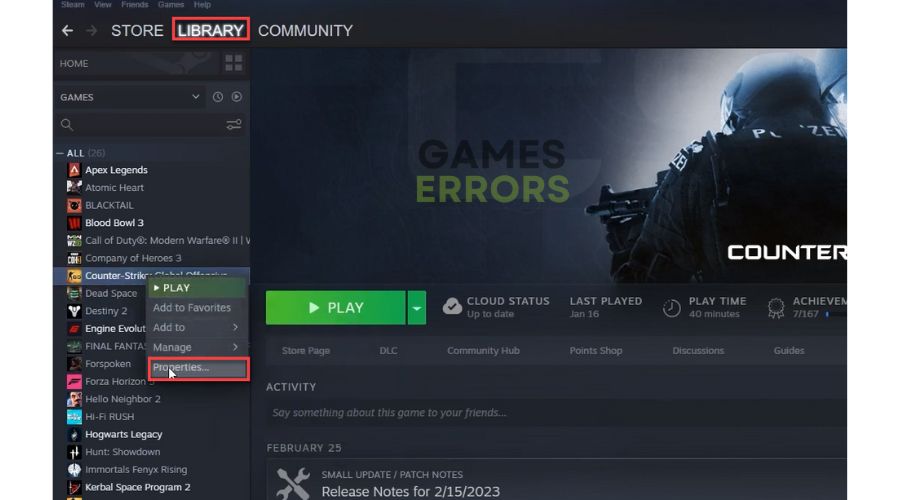
- Set Launch Options
Enter the following command in the Launch Options:
rate 128000 cl_cmdrate 128 cl_interp 0 cl_interpratio 1 cl_lagcompensation 1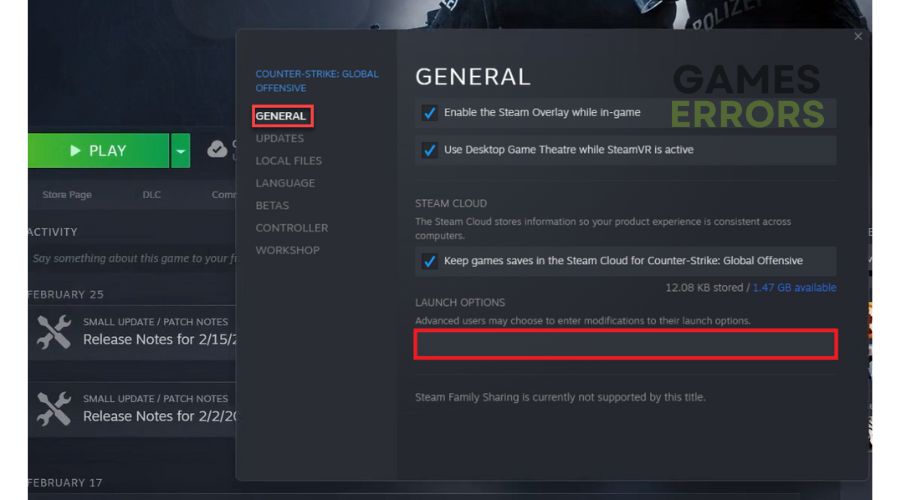
- Relaunch Steam
Play CS2 to check if the issue is gone.
4. Use a VPN
Improve your gaming experience with a reliable VPN like ExpressVPN. It can lower ping, avoid packet loss, and provide fast and stable connectivity. Choose from many servers in different countries for playing with friends online. It should be noted that a VPN can solely enhance your ping if your ISP imposes limits on your connection.
1. Download and install ExpressVPN.
2. During installation, provide your email address; you will get the code to access your ExpressVPN dashboard.
3. Click on Sign In.
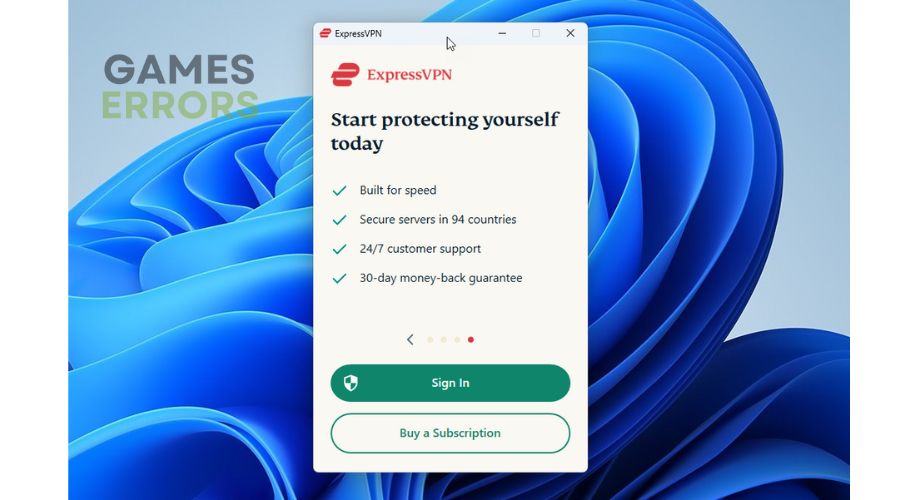
4. Connect to a desired server.
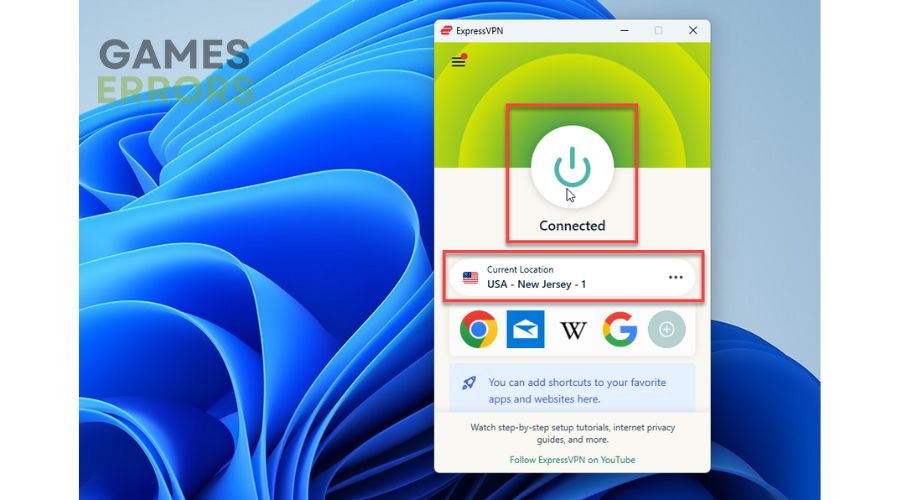
5. Launch CS 2 and check if the issue is gone.
✔ Do you still have CS2 packet loss? Then, consider these extra methods:
Conclusion
If you’re playing CS 2 and experiencing packet loss, it’s recommended that you first check for any server or internet connection issues. Other possible solutions include flushing your DNS, updating your network driver, using launch options for the game, disabling any unnecessary background apps, or utilizing a trustworthy VPN service. If you have any additional solutions, feel free to add them to the comments. We will test them on our devices, and add them to the list.