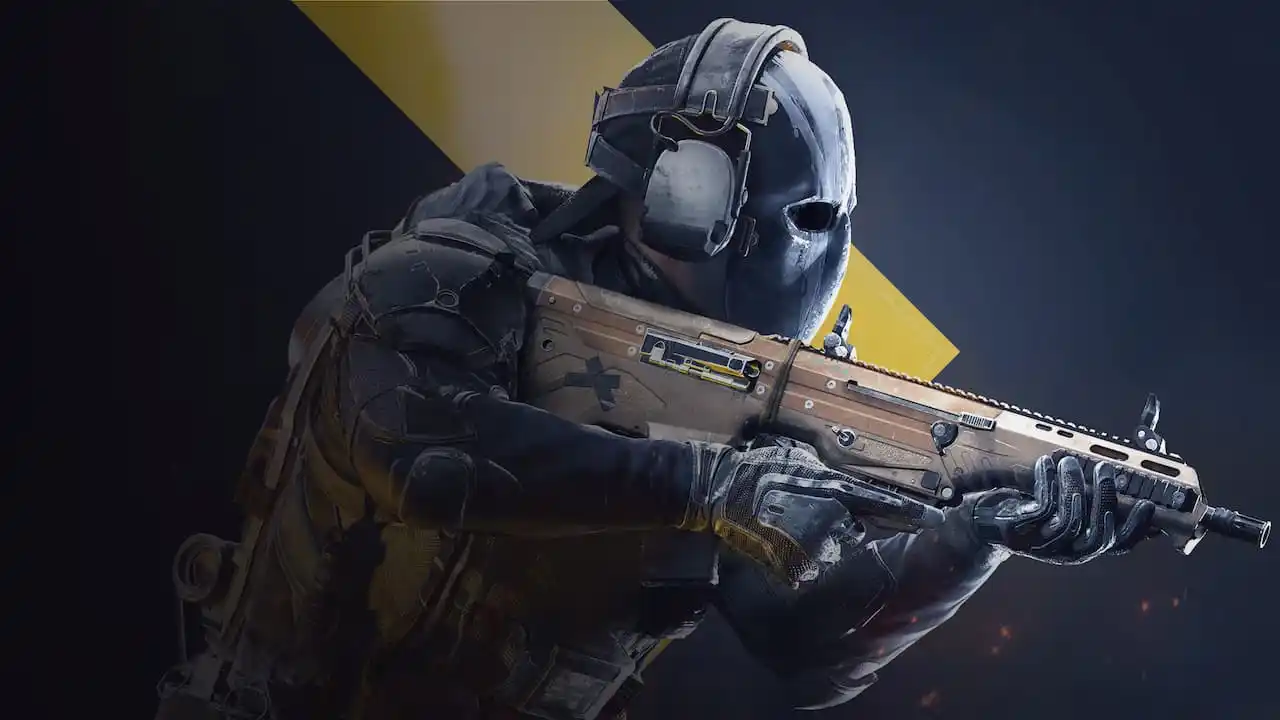If you want to get the edge over other enemies in XDefiant, playing at 120 FPS might be the play. By default, the game is set to 60 FPS by default which is fine, but to get the most out of the shooter, having more frames is not a bad call. The best part is that the consoles can even output more frames. To learn how to enable 120 FPS on all platforms for XDefiant, reading this guide could be worthwhile.
How to enable 120 FPS for XDefiant across all platforms
Having XDefiant operate buttery smooth might come with issues because the shooter is facing a large influx of players. This results in the game performing not well. So if you plan on playing at 120 FPS, it’s better to just wait it out till it’s 100 percent.
In any case, knowing how to set up XDefiant with more frames is important regardless of when you’re playing.
How to enable 120 FPS on PC
Playing at 120 FPS is possible on PC, however, you’ll be playing at a lower graphical fidelity. XDefiant won’t look as good as it would at 60 FPS, but you’ll see how much smoother it runs.
In the Settings menu within XDefiant, navigate Video & Graphics. The option you’ll want is the Refresh Rate. This setting will allow you to switch from 60 FPS to either 30 or 120 FPS. Before you change the Refresh Rate, make sure the game is in full-screen mode, otherwise the option will be locked. On top of that, I suggest looking at the other settings in this section. While you can change the Refresh Rate, the additional settings could help make your PC work less to achieve the higher frame rate. Once you’re done that, consider using Sensitivity Converters. Paring this with 120 FPS may make you unstoppable.
Turning on 120 FPS on consoles
As mentioned, this can be done on consoles. Meaning, that if you own an Xbox Series X and PS5, you’re not going to be left behind. However, for Xbox Series S users, you might stuck at playing at 60 FPS. This could be because the digital-only console is not as powerful as the Xbox Series X.
Switching and increasing frames on both Xbox Series X and PS5 is done that same, however, for some reason, the menu is labeled differently than its PC version.
In XDefiant, go to the Settings, and look for the Video Setting. Look for the 120 Hz Refresh Rate. Unlike PC, you just have the option to turn off and at the increased frame rate.
Note, that PS5 owners have been reporting that the console gives them a Visual performance error when the option is enabled. This isn’t game-breaking, it just seems to be more of an annoyance.

When you increase the frames on XDefiant, having the best controller and aim assist settings can take you far.