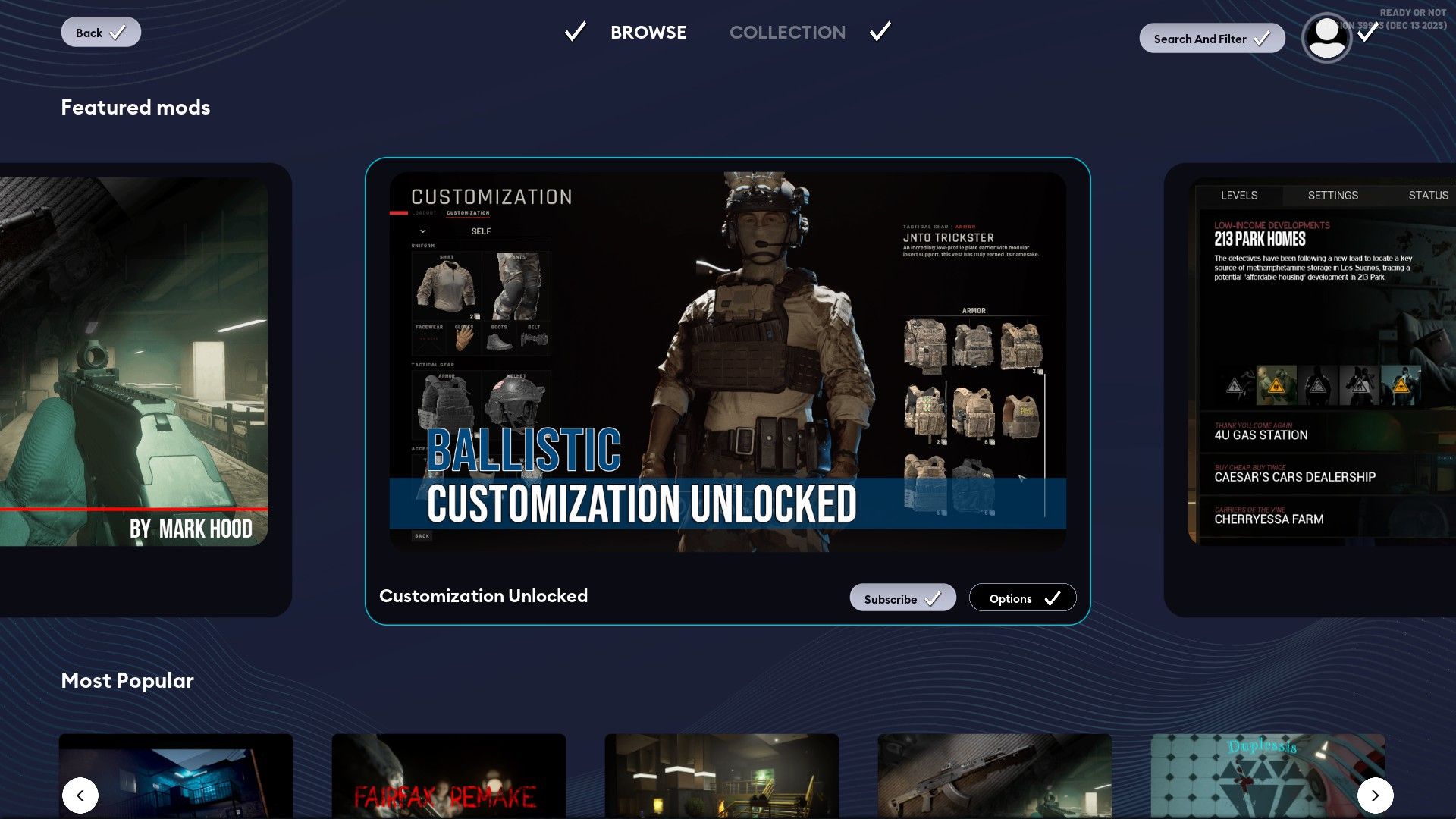Ready or Not comes with a plethora of weapons and maps straight out of the box, but there’s even more content to be had in the form of user-made mods. The game’s modding scene is already thriving, offering players custom guns, cosmetics, scenarios, and more.
Tactical Shooter Ready or Not Loses Publisher After Promising School Shooter Mission
Ready or Not, a tactical shooter that puts players in the role of SWAT members, loses its publisher after promising a controversial mission.
There are a couple of options when it comes to sourcing Ready or Not mods, and not all of them are installed the same way. For those who are looking for how to get custom content working, here’s a quick guide covering exactly that.
How to Install Mods in Ready or Not
Players have two options when it comes to downloading mods: the in-game mod.io browser or the ubiquitous Ready or Not Nexusmods page. Players can install mods from either source as long as the mods themselves don’t conflict with each other.
The in-game mod browser functions similarly to the Steam Workshop. All you have to do here is pick a mod and subscribe to it. Although, you might be asked for email verification if it’s your first time using this particular mod.io browser. If that’s the case, enter your email address and enter the verification code that gets sent to it.
Once you subscribe to a mod, it’ll automatically be downloaded and installed. You’ll need to restart your game afterward to load the mod correctly. All installed mods will appear on the Collections tab of the mod browser, where they can be easily enabled and disabled.
If you’re getting content from Nexusmods, you’ll likely have to install it manually. For the majority of mods, the installation process simply involves downloading and extracting mod files to Ready or Not’s Content folder, which can be located in the following default installation address:
- C:\Program Files (x86)\Steam\steamapps\common\Ready Or Not\ReadyOrNot\Content\Paks
After extracting or pasting the mod files here, they should get automatically detected and incorporated into the game. Unfortunately, without the use of a mod manager, players won’t be able to keep track of manually installed mods as conveniently as with the mod.io browser. If you ever want to disable a mod downloaded from the Ready or Not Nexus, then you’ll have to delete the .pak file itself.
Keep in mind that mods might cause some conflicts with other players. Installing them might prevent you from joining friends and vice versa. An easy way to remedy this is to have everybody disable the server-side checksum setting, which can be found at the bottom of the Gameplay section of the Options menu. Alternatively, make sure everyone has the same mods installed.

Ready or Not
- Released
- December 18, 2021
- Developer
- VOID Interactive
- Publisher
- VOID Interactive