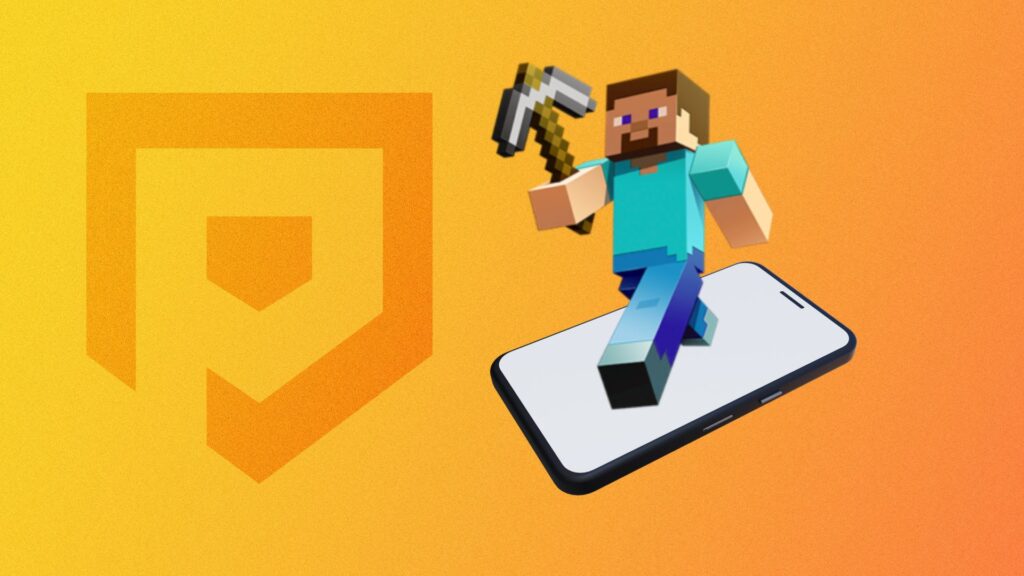
Chances are pretty high at this point that you already know how to play Minecraft – given that you’re on this here mobile site right now, chances are even higher that you own what was formerly known as Minecraft: Pocket Edition. Isn’t it a shame that there isn’t a Minecraft mobile PC version? Well, the good news for you is that there is. In this guide, we’re going to detail exactly how you can play Minecraft mobile PC, using BlueStacks, and how to make the most of it.
For more Minecraft mayhem, check out our picks for the best Minecraft skins, the most recent Minecraft update notes, and how to find Minecraft diamonds.
Here’s how to play Minecraft on mobile and PC.
What is Minecraft: Pocket Edition?
Minecraft: Pocket Edition is the mobile version of Minecraft, though it no longer goes by that name in the mobile app stores. Nowadays, it’s the Minecraft: Bedrock Edition, but it will usually just be called plain old “Minecraft” In terms of features, it’s practically an identical experience to the version on PC and console, though with a few notable differences:
- You can purchase extra content via microtransactions
- It doesn’t feature support for unofficial mods
- Pocket Edition doesn’t always receive updates at the same time as the PC and console versions
- You can play with friends on Xbox and PC in multiplayer, and there’s an invite-only option
- It features totally reworked controls and a redesigned UI for the touchscreen
 Play Minecraft mobile PC!
Play Minecraft mobile PC!
How to download Minecraft: Bedrock Edition on PC
Playing Minecraft: Bedrock Edition (formerly known as Minecraft: Pocket Edition) on your PC is as easy as visiting the official Minecraft mobile page on BlueStacks and hitting ‘download Minecraft on PC’. If you don’t currently have BlueStacks installed on your PC, you’ll instead download the app, after which point you can download Minecraft. Here’s how to do it in steps:
- Visit the official BlueStacks site on your PC
- Hit download
- Wait for the download to complete
- Open the file and install BlueStacks
- Boot up the app
- Search Minecraft using the search bar at the top right
- Click install
- Sign in to your Google Play account
- Download and enjoy Minecraft
Alternatively, you can also download the game on Amazon (where the process is almost exactly the same). This will get you the Bedrock Edition of the game, which the Pocket Edition has been merged into. All you need to do is:
- Visit the Minecraft page on Amazon
- Click Continue and then complete the check-out process
- Under Your Account click Games and Software Library
- Click on Download which appears next to Minecraft
Finally, if you are a Game Pass subscriber, you can get the Bedrock Edition of the game for free via the Microsoft Store. Here’s what you need to do:
- Find Minecraft in the Microsoft Store
- Game Pass members will have the option to download the game
- Click on the download button and follow any subsequent steps which pop up (these may vary slightly depending on your device).
If you are not a Game Pass member, you can sign up via the link below:

How does Minecraft: Bedrock Edition differ on PC?
BlueStacks has various different features you can utilise while playing on PC, but not all of them are available in each individual game. Here’s what you can expect from Minecraft in BlueStacks:
- Multiple instances: you can run multiple instances of Minecraft at once, allowing you to play with a bunch of different friends in different worlds
- Real-time translation: if Minecraft doesn’t feature your native language, BlueStacks might be able to help with that
- High FPS: own a powerful PC? You just might be able to boost the FPS
- Repeated tap: this nifty feature speeds up your ability to perform the same action multiple times
And there we have it: that’s how you can play Minecraft: Pocket Edition on your PC. Have fun! Also be sure to check out our guides for Minecraft enchantments, Minecraft diamonds, and Minecraft houses. We also keep a list of major Minecraft updates.