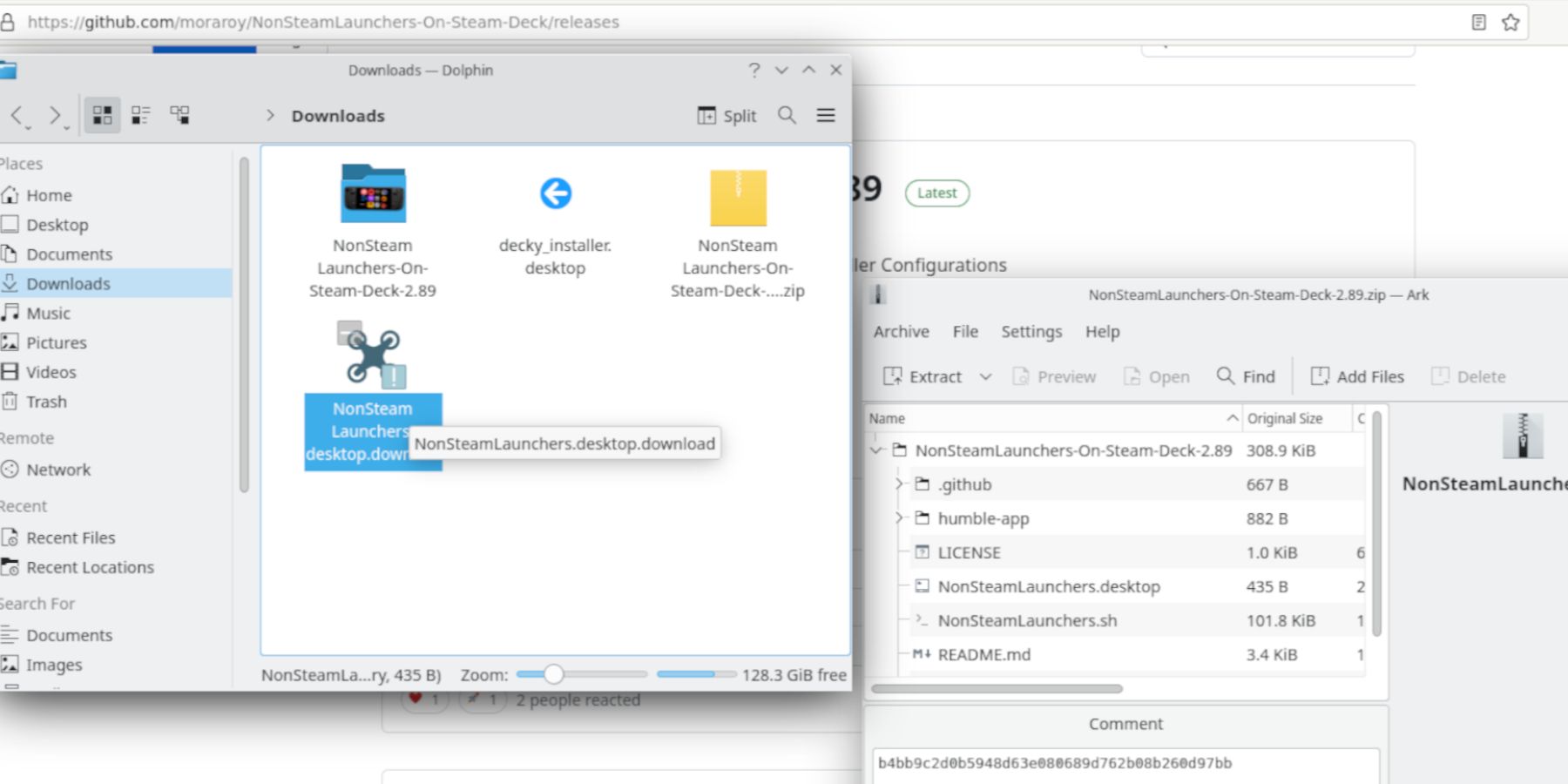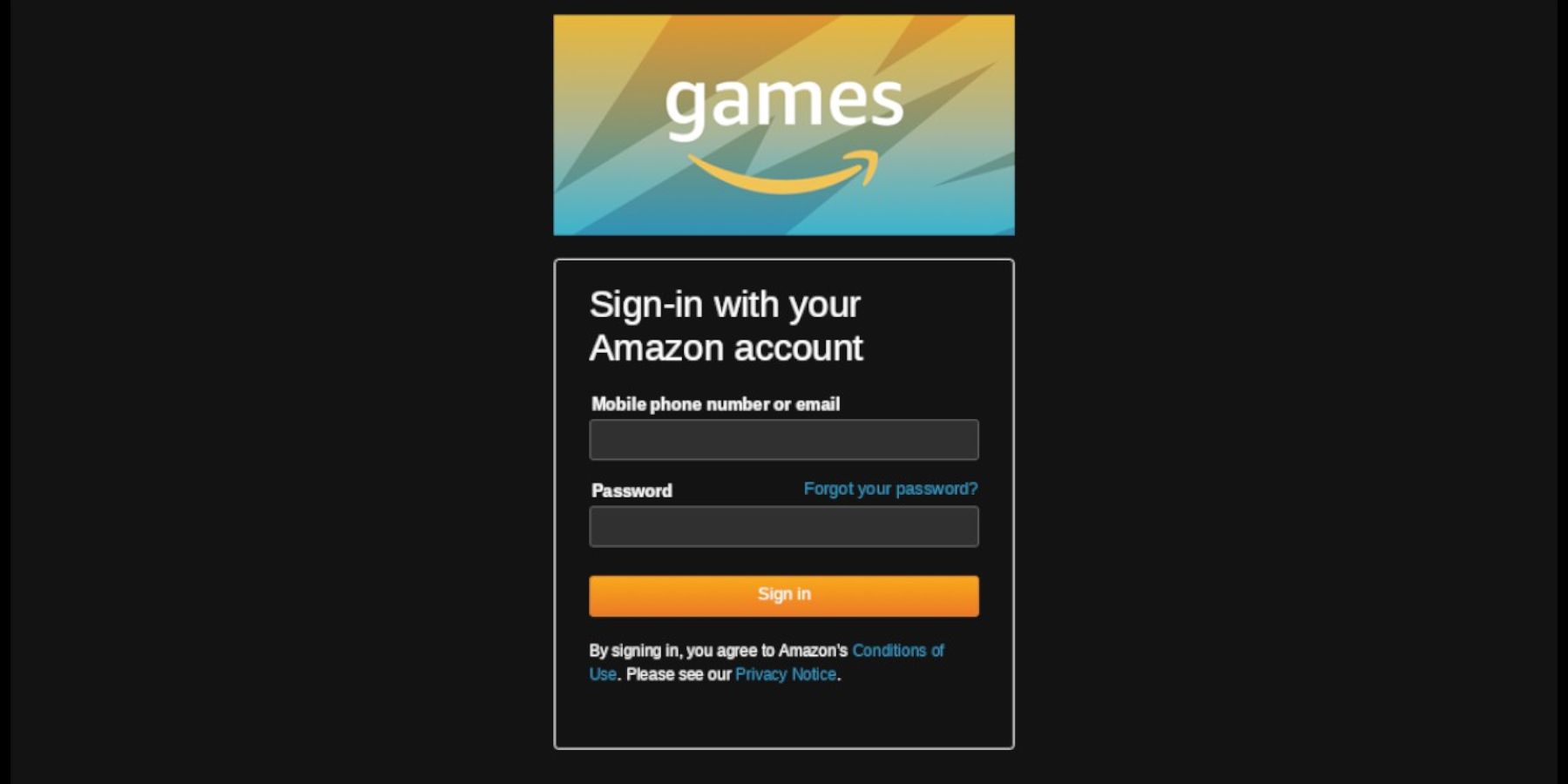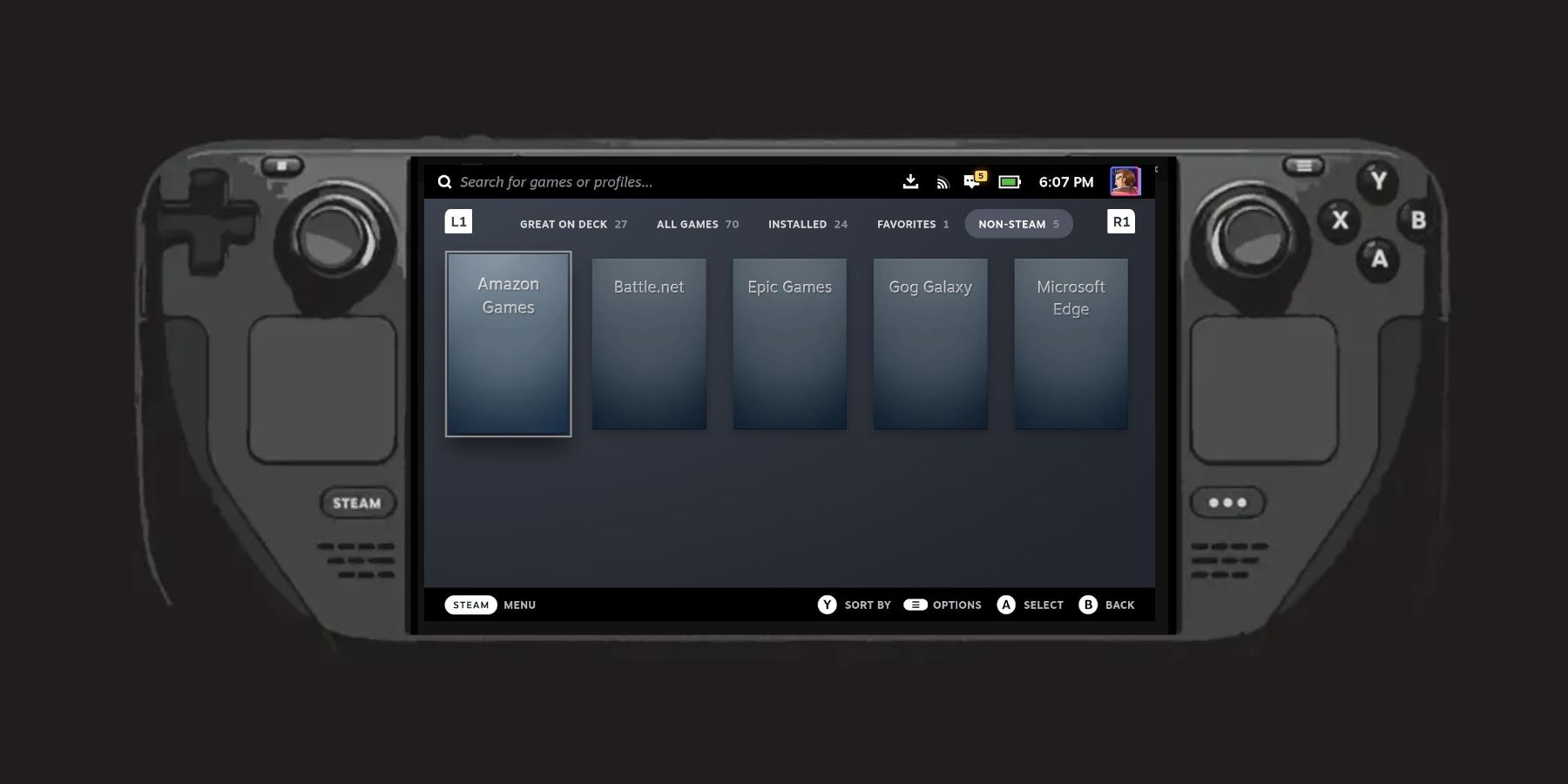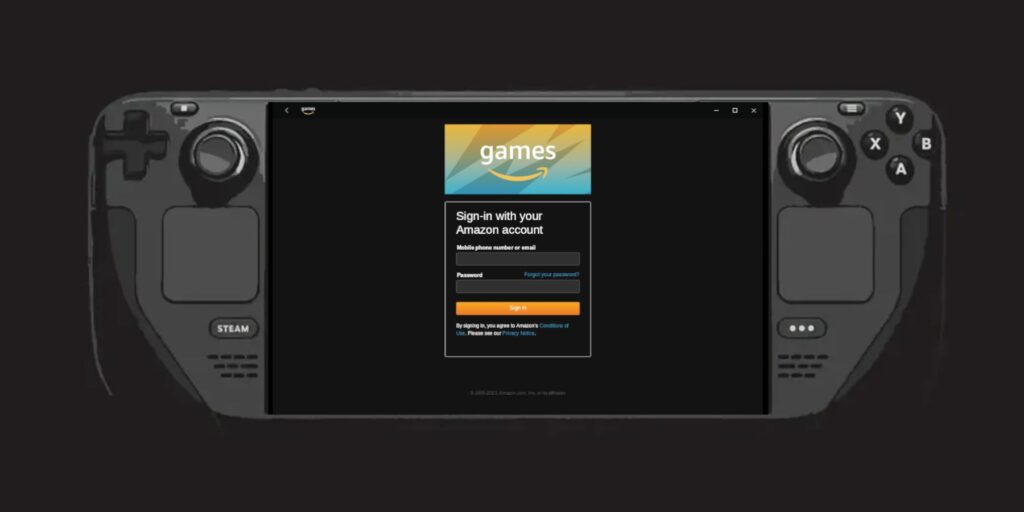
Here’s the easiest method to get Amazon Games running on the Steam Deck.
Quick Links
- Installing Easy Launcher For The Steam Deck
- Accessing The Amazon App On Steam Deck
The Steam Deck is a capable piece of hardware that can play the already vast choice of games on the Steam Store. It’s the ideal way to play games on the go, and it is a powerful device with a ton of versatility out of the box. However, gamers who want to expand their gaming library beyond what is available on the Steam Library can add the Amazon Game Launcher and extend their gaming further. Players can use the following steps to access and play Amazon Games on the Steam Deck.
Updated December 14, 2023, by Michael Llewellyn: Thanks to the PC-like nature of the Steam Deck handheld, users can customize the device to play games from subscription services other than the Steam Store. As such, users can use the Amazon gaming app to install and play games they have purchased or claimed there. This guide has been updated to include more helpful and relevant links and some extra tips on controller compatibility.

Deck Verified: The Best Open-World Games On Steam Deck
Valve has verified that these fantastic open-world games are ready to go on the Steam Deck.
Installing Easy Launcher For The Steam Deck
Before attempting to run the Amazon Game Launcher on the Steam Deck, users must install a helpful program called Easy Launcher. The installer, created by Guthub user Morary, enables users to run programs that would otherwise be incompatible with the Steam Deck. Easy Launcher allows users to run other apps and programs on the Steam Deck that aren’t part of the Steam Deck’s official Library.
- Ensure the Steam Deck has enough battery life before installing new programs.
- It is not required, but much easier to connect a keyboard and mouse to the Steam Deck.
- Press the Steam button underneath the left trackpad.
- Highlight Power.
- Switch to Desktop Mode.
- Using a favorite browser, head over to GitHub to download Easy Installer.
- Look for the Source Code (zip) under Assets, then download the installer.
- Agree to the prompts and extract Easy Installer into a folder.
- After the file has been extracted, double-click on the NonSteam Launchers folder.
- Click the NonSteamLaunchers.desktop icon.
- Execute and continue.
- The launcher will provide the user with a list of apps to install. Before selecting them, ensure a checkmark is next to Separate App IDs.
Checking Separate App IDs will ensure Amazon and other programs save to the Non-Steam Library.
- Put a checkmark next to the Amazon Launcher.
- Select OK, and Easy Launcher will install the Amazon app, and any other program with a checkmark next to them.
- After the installation, the Steam App will restart into Big Picture Mode.
- After the restart, switch the Steam Deck back into Gaming Mode.
Accessing The Amazon App On Steam Deck
With the Amazon app now installed via the Easy Launcher, it’s time to locate the Amazon app and log into it.
- Easy Launcher will automatically install the Amazon app in the non-Steam category.
- In the Steam Deck’s Gaming mode, press the Steam button.
- Highlight and select the Library.
- The non-Steam apps and games are on the right of the screen.
- Before logging into the Amazon app, select the Settings cogwheel.
- Select Properties and highlight Compatibility.
- Put a checkmark next to Force the use of specific Steam Play compatibility and select the latest version of Proton to ensure the Steam Deck controls are working at their best with the Amazon app.
- Back out to the main screen and select the Controller icon.
- Select the current button layout.
- Then select Gamepad + TrackpadMouse. This is compatible with most games on the Amazon app as they utilize a mouse and keyboard. However, Steam Deck users can switch to another controller option for specific games.
- Now, click Play and log into the Amazon app to play the games.
The Steam Deck is available now from the official Steam Store.

Steam Deck
- Screen
- 7″ diagonal 1280 x 800px (16:10 aspect ratio) 60Hz
- Storage
- 64 GB – 512 GB
- CPU
- AMD APU Zen 2 4c/8t, 2.4-3.5GHz
- Battery
- 40Whr battery. 2 – 8 hours of gameplay
- Connectivity
- Bluetooth 5.0 and Dual-band Wi-Fi radio, 2.4GHz and 5GHz
- Ports
- 1x USB-C with DisplayPort 1.4 Alt-mode support; up to 8K @60Hz or 4K @120Hz, 1x USB 3.2 ,1x Micro SD slot, 1x 3.5 audio jack
- Dimensions
- 298mm x 117mm x 49mm
- Weight
- Approx. 669 grams
- Audio
- Stereo with embedded DSP for an immersive listening experience and Dual Microphone Array