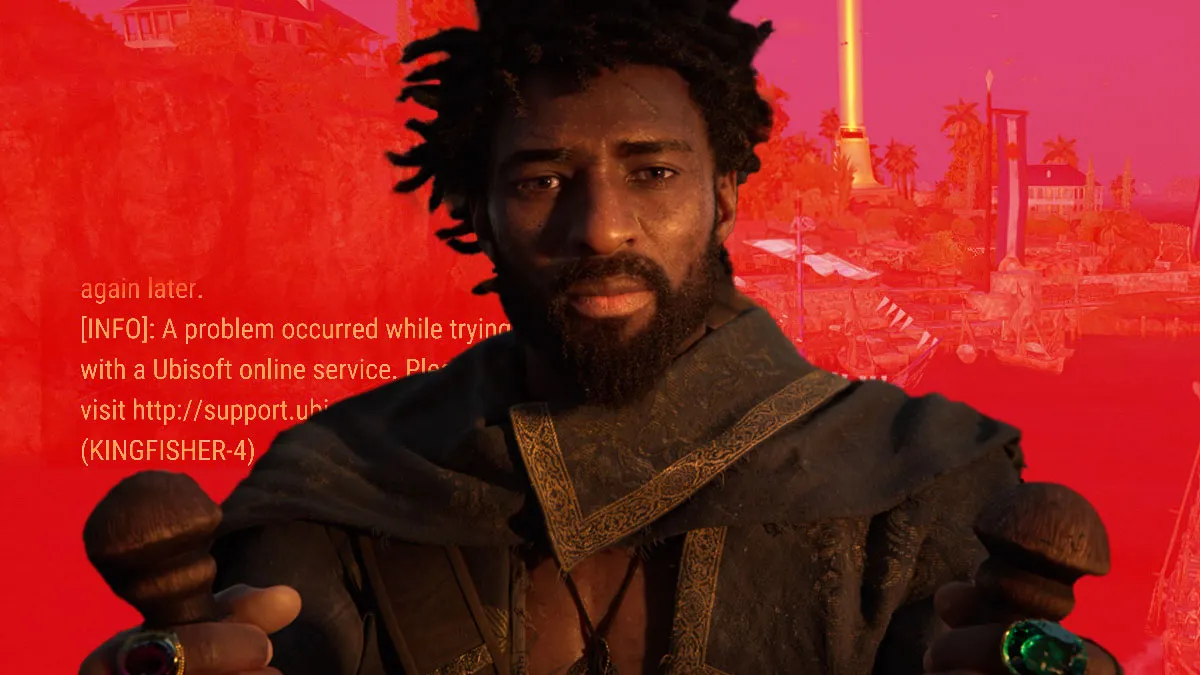Excuse me, giant chat box error in Skull and Bones, I’d like to disembark on that outpost without you covering half of my screen.
In 2022, Ubisoft confirmed Skull and Bones would be a multiplayer-first game. Two years later, the game has opened its beta doors to any potential pirates who’d like to dip their toes in the saltwater of their game. Alas, a key feature you’d expect to find in multiplayer games seems to be having an error: the chat. You’ve probably been sailing seas, plundering settlements, and putting a hole in enemy ships, only to have a massive error screen pop up on the left half of the screen. I say half and not corner because the chat error message is truly big. In this guide, I’ll help you disable the chat box in Skull and Bones so you can resume your sea travels uninterrupted.
Related: How to Fix Lag & Increase FPS in Skull and Bones
How to Solve Skull and Bones Online Chat Error
The KINGFISHER-4 error in Skull and Bones can’t be fixed. It has nothing to do with your internet connection or stability; instead, it’s a problem on Ubisoft’s end. The message reads, “A problem occurred while trying to communicate with a Ubisoft online service.”
To do away with this error altogether, the best thing you can do is to either turn off the chat or scale it down. I’d actually recommend downsizing the Chatbox to a smaller size, so you know when it’s functional again. However, if you’re not planning on enjoying the game’s multiplayer features, or you’re simply not the chatty type, there’s the option to deactivate the chat for good. Here’s a step-by-step guide on how to turn off the chat in Skull and Bones:
| Visual Reference | How to Disable Skull and Bones Chat |
|---|---|
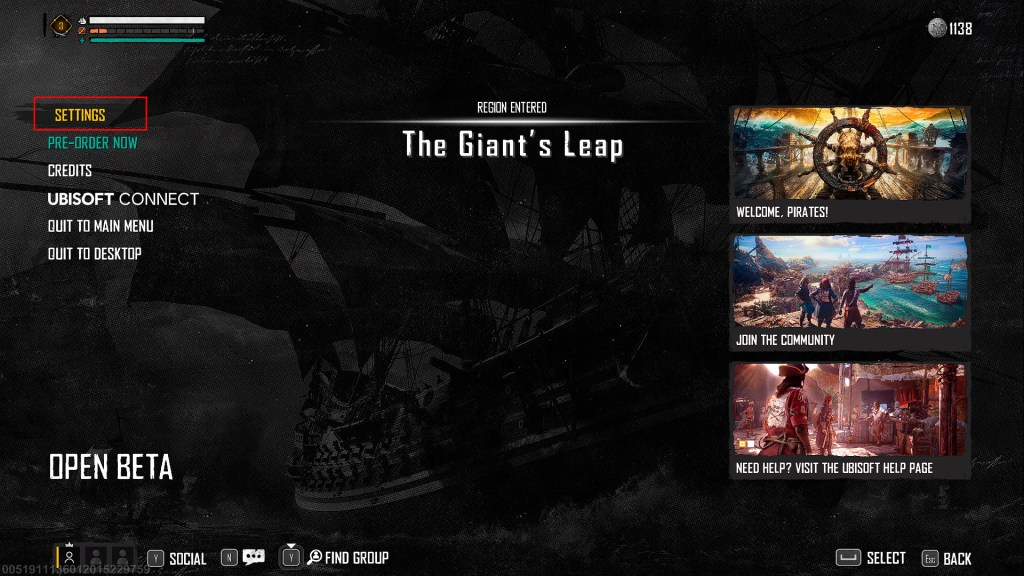 |
Enter the Pause menu by pressing Esc on PC, Options on PlayStation, or the Menu button on Xbox. This will bring up the pause screen, though Skull and Bones is always online, so stuff is still happening out there.
Select Settings to enter the game’s configuration. |
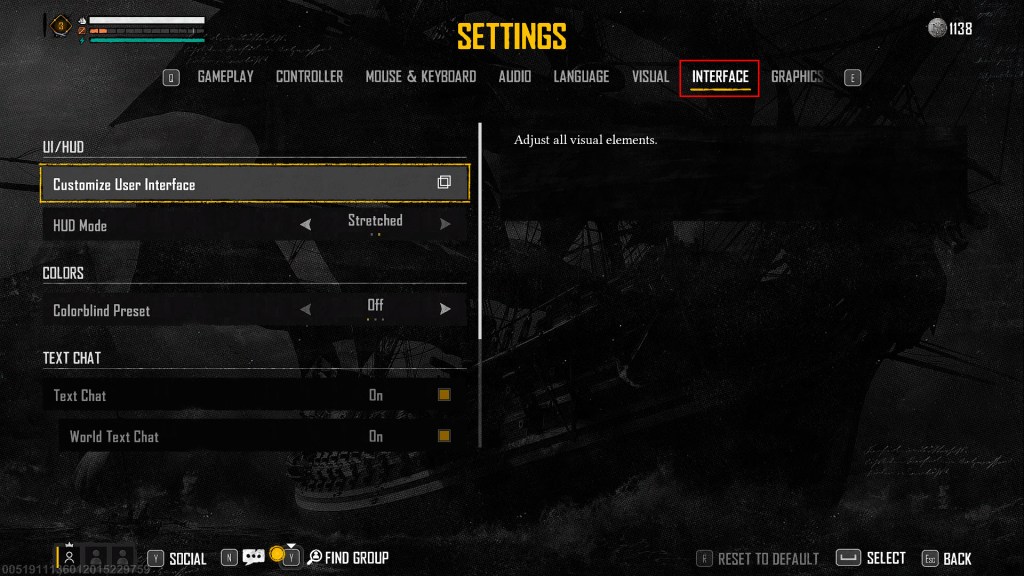 |
Look for the Interface submenu in Settings to configure all things interface. Among the options, you’ll get a chance to set up the UI, colors, and Text Chat. |
 |
Under Text Chat, you can choose to turn all the functionalities off or selectively decide whether you’d like to keep one of the Text Chats: World or Group Chat.
There are also a number of other configurations you might want to look into to minimize the chat error in Skull and Bones, like scaling the chat box down or removing its black background. |