Roblox has introduced innovative features that significantly enhance user interaction and communication. With the introduction of the calling APIs for Roblox Connect and chat with spatial voice, users can experience more immersive interactions.
This guide explains how to call someone/friends on Roblox, enable voice chat, and more using Roblox Connect, and lists the requirements and limitations of the service.
Roblox Connect – How to Call Friends
Roblox players can call people/friends only when using a Roblox Experience called Roblox Connect. You cannot currently use voice chat in another other experience. You must enable specific options in Account Settings to enable Voice Chat. However, using voice chat in this experience has some limitations and requirements.
- Age Limit: Users must be 13 years or older and age-verified.
- Verification Requirement: Users must be phone and ID verified to access voice features.
- Community Standards Adherence: Users must adhere to Roblox’s Community Standards and Terms of Use. Violations can lead to suspension or removal from voice chat features.
- Roblox Discretion: Roblox reserves the right to remove users from chat with spatial voice at any time.
How to enable Voice Chat in Roblox
To enable Voice Chat in Roblox, players need to do the following:

- Go to Account Settings.
- If you’re using a Browser: Click the Settings Cog in the top right corner of the screen. Then click on Settings in the dropdown menu.
- If you’re using the Roblox App: Click on the three dots on the left side of the screen. Then click on Settings, then Account Info.
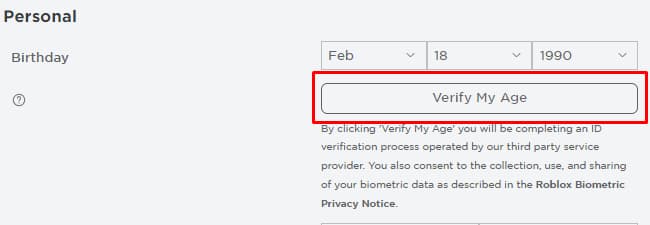
- Now, you must Verify your Age.
- Underneath Personal in Settings, you’ll see a Verify My Age button underneath your date of birth. Click it, and a new screen will appear, asking for a Valid ID and the use of a smartphone to scan a QR code.
- Once the QR code has been scanned, follow the steps to verify your age. This involves photographing your ID and scanning your face to confirm your identity using your smartphone.
- You must do this, or you cannot enable Voice for Roblox.
- After that is complete, a window will appear on either your browser or the Roblox App, informing you that your date of birth has been updated to match your ID.

- Now, go to Privacy in My Settings, and underneath Microphone and Camera Input, a new toggle will appear called, Use microphone to chat with voice. Enable this, and a new window will appear. Click I consent to the text that Roblox collect, use, and store voice recording for moderation, safety, and improvement, then Enable. And the toggle will go from grey to green.
- Once that is done, click this link to load up Roblox Connect. At the bottom, click on Call a Friend, and search for a friend on the window that appears on the side. Then click the green call button to call them. If they have everything set up correctly, you can speak to them!
You must follow these steps to enable voice chat in Roblox. If you do not, you cannot speak to your friends using this new feature experience! Be mindful of language, bullying, and more, as Roblox will issue policy warnings since you have accepted the Terms of Use and Community Standards. If you do not adhere to these, there is a chance you can be removed from using the service entirely.