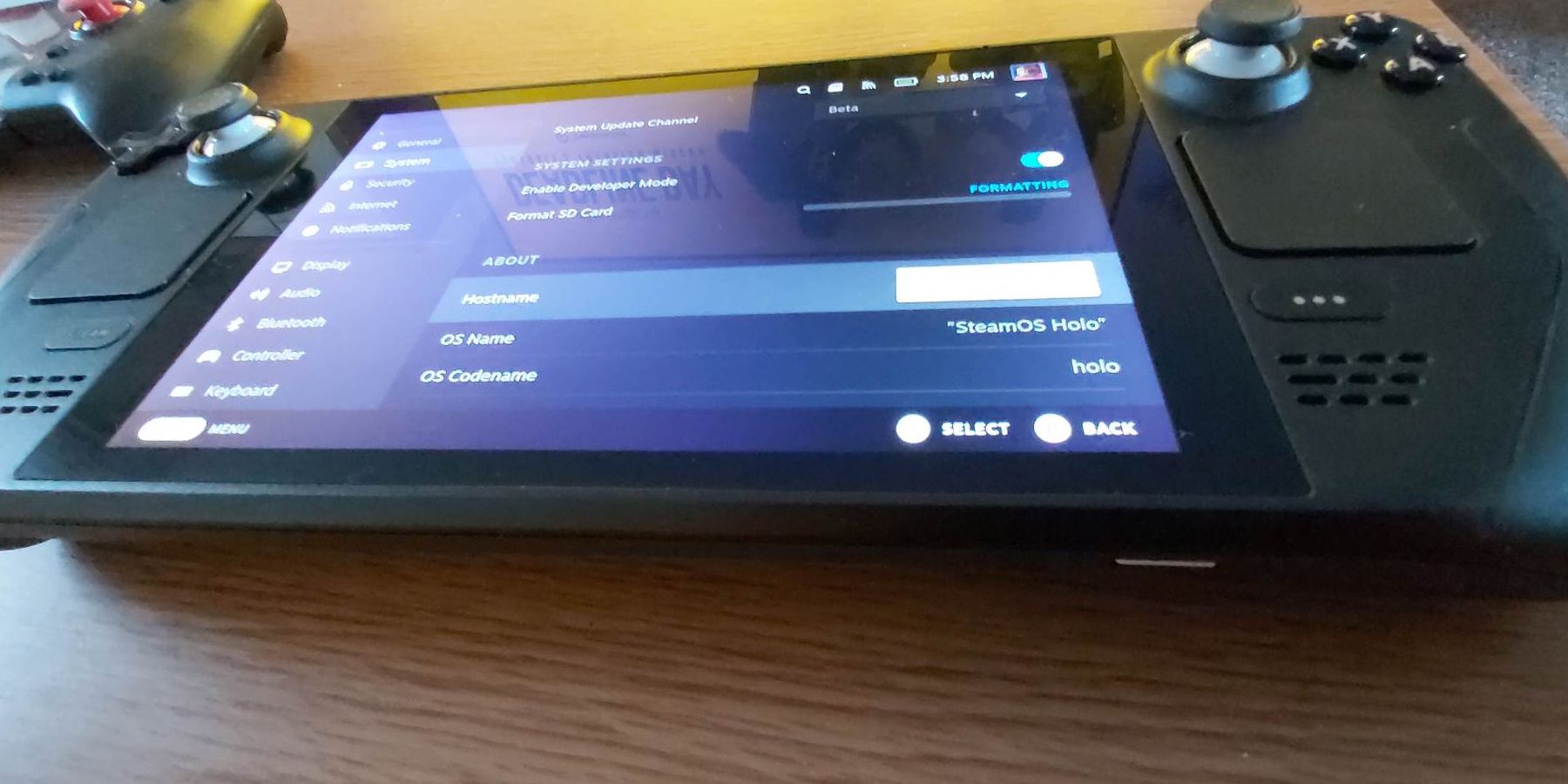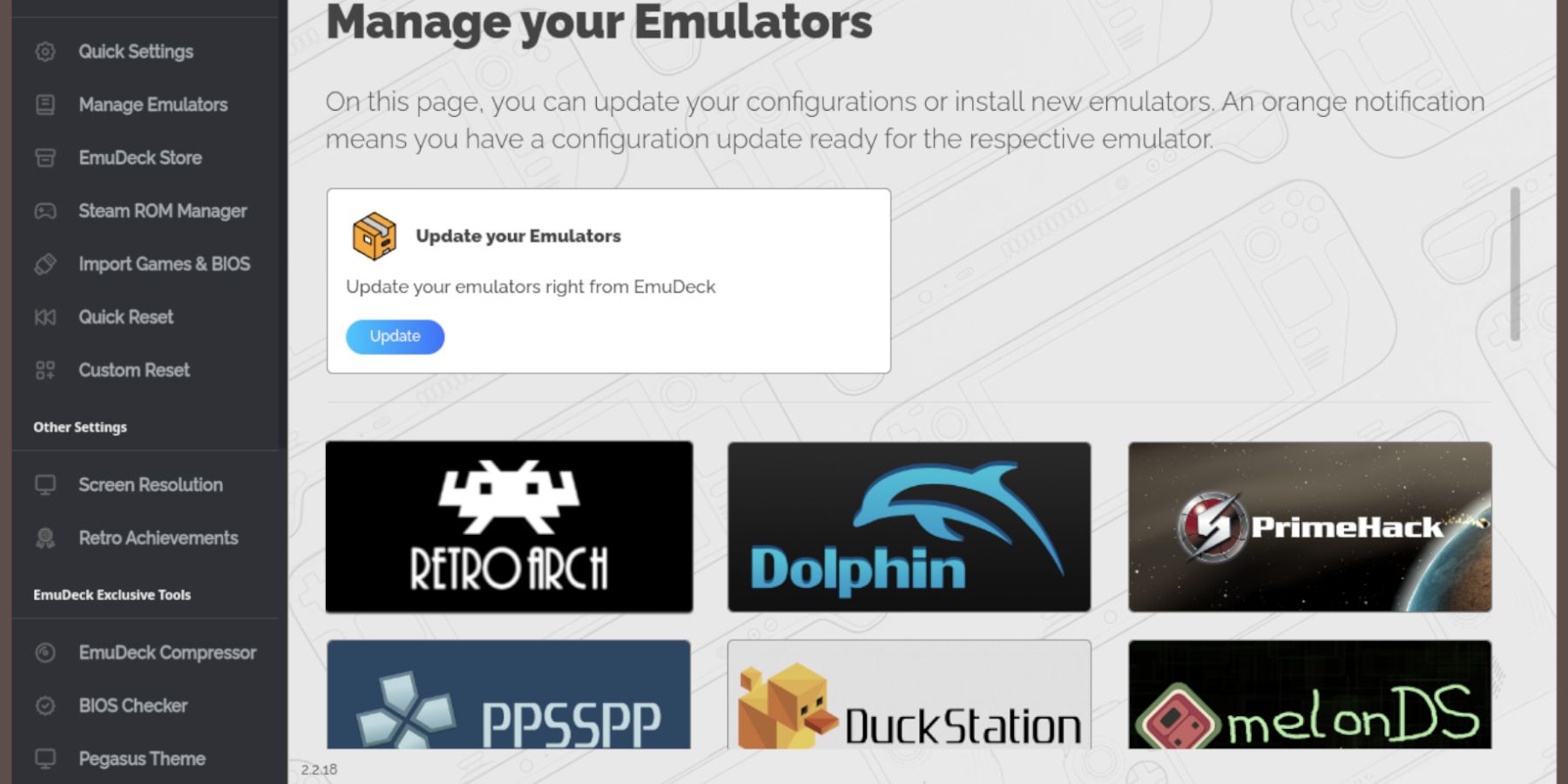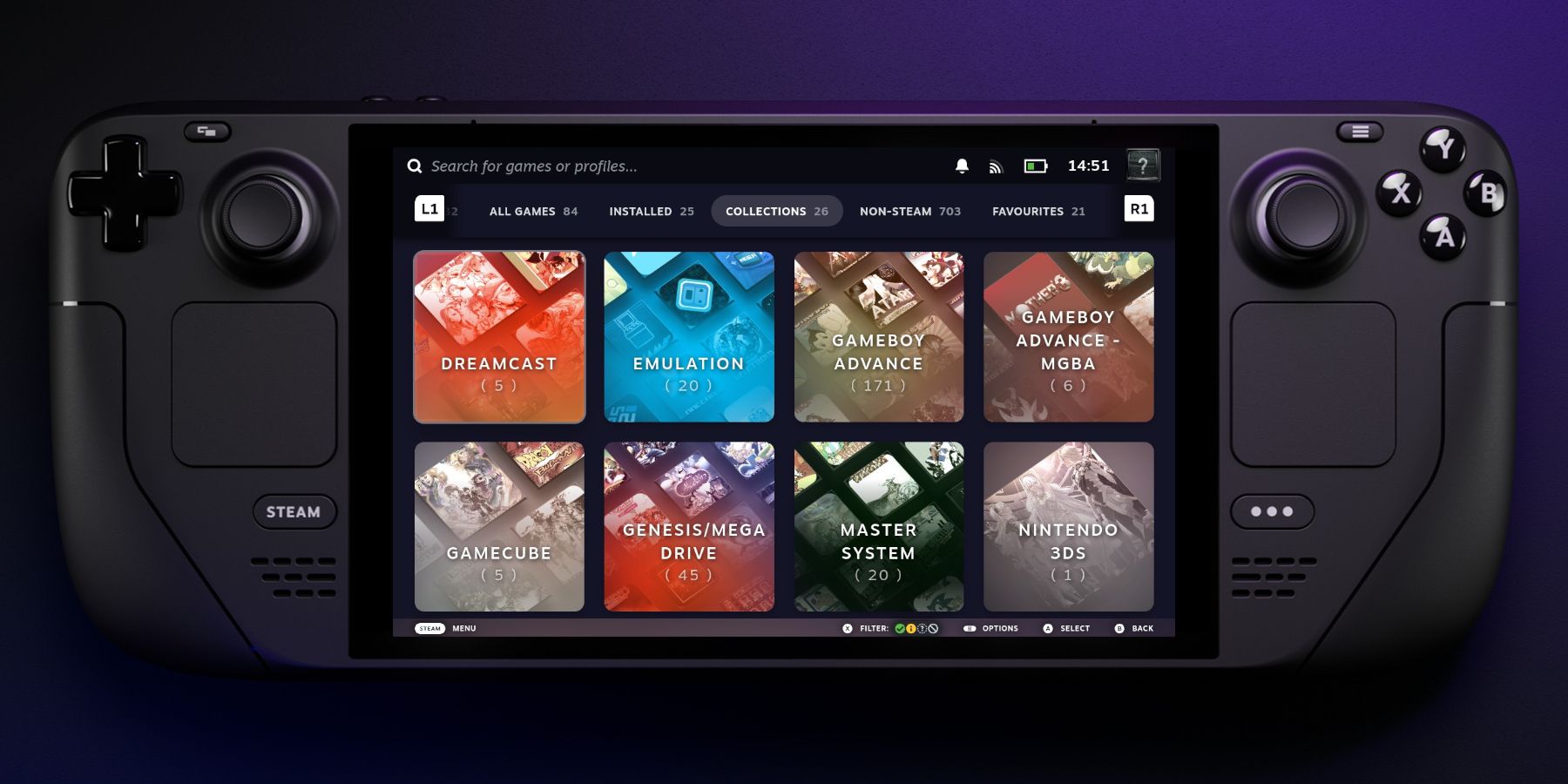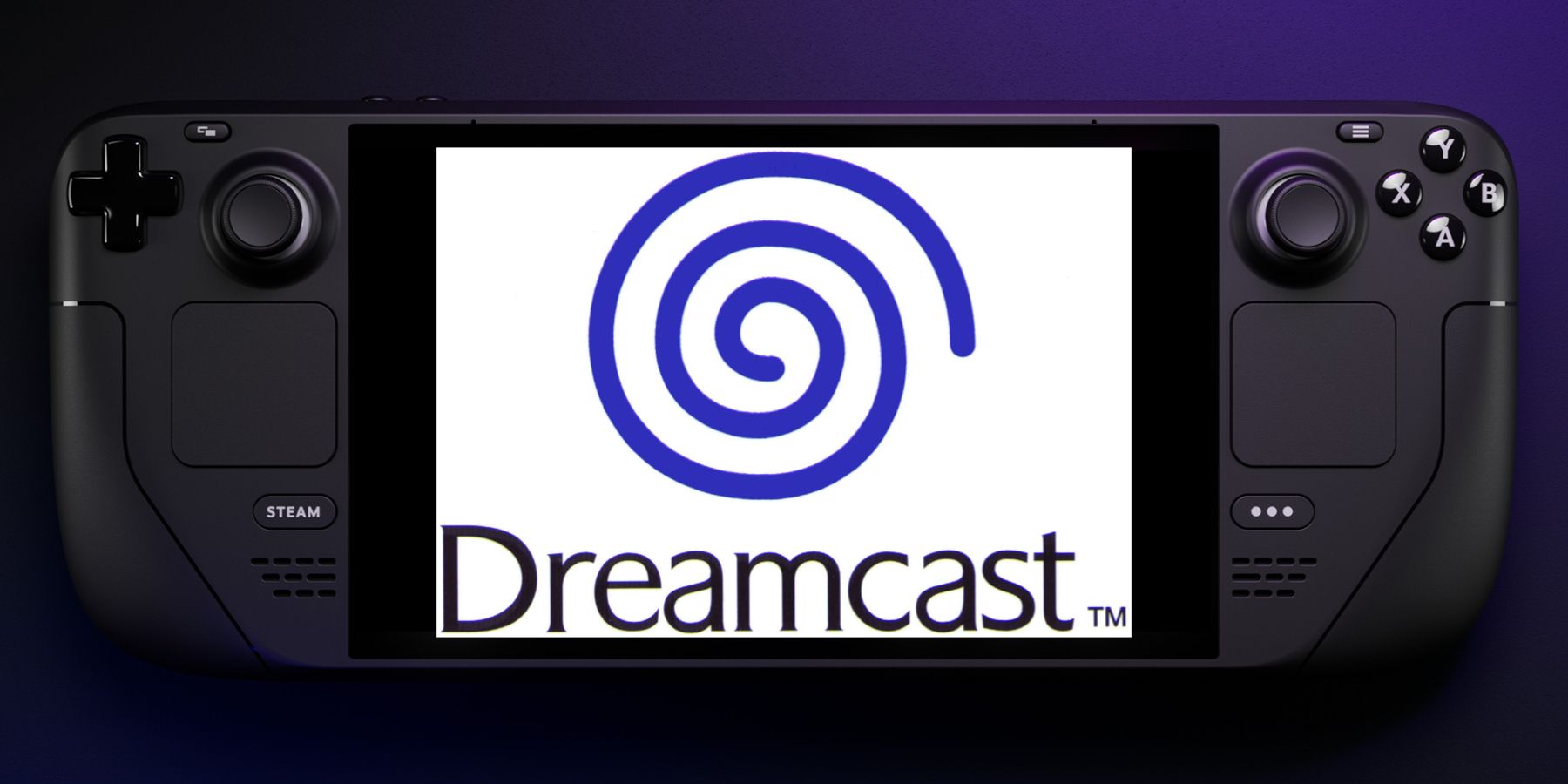
The Sega Dreamcast was home to some classics; here’s how to play them on the Steam Deck.
The Sega Dreamcast was the last machine the company launched before bowing out of the console market. It didn’t reach the heights of the PS1 and PS2 in sales, but the console still had some memorable classics that are worth playing today. Games like Soul Calibur, Jet Set Radio, Powerstone, Resident Evil: Code Veronica, and more were a big step up from the PS1 and the N64 and rivaled early PS2 games. Nowadays, Dreamcast fans can run their games on the handheld PC with the Steam Deck through a powerful emulator called EmuDeck.
Before Installing EmuDeck On The Steam Deck
Before installing the EmuDeck to run Sega Dreamcast games on the Steam Deck, users must have specific items and tools to make the process less challenging and keep the Steam Deck’s internal SSD safe:
- High-speed A2 Micro SD card: Use a high-speed SD card to protect the Steam Deck’s internal SSD, download games, and run powerful titles on the handheld machine without issues.
- Legally owned Dreamcast ROMS: Owners of Sega Dreamcast games can run ROMs on the Steam Deck’s emulation app.
- Keyboard and Mouse: This guide installs the EmuDeck software in the Steam Deck’s Desktop Mode. It’s a better experience to use a keyboard and mouse to download and transfer files.

Steam Deck: How To Run PS2 Games With EmuDeck
Thanks to the EmuDeck program, it is possible to play PS2 games on your Steam Deck.
Installing EmuDeck On The Steam Deck For Dreamcast Games
The EmuDeck is a fantastic program that can install multiple emulators for gaming consoles in one place, or users can single out the ones they want and stick with those. These steps focus on installing the EmuDeck program to cover all bases:
- Press the Steam button below the left trackpad.
- Select the Power option and switch toDesktop Mode.
- Download EmuDeck using this link using a preferred browser like Firefox, Chrome, etc.
- Select the SteamOS version and download it.
- After EmuDeck has downloaded, double-click the installer to begin the installation.
- Select Custom Install.
- On the EmuDeck menu, select the SD card image.
- As mentioned above, the EmuDeck can run multiple emulators, but the emulator needed for Dreamcast games is called the Flycast.
- Select the Flycast emulator and ensure Steam Rom Manager is selected to install.
- In the EmuDeck menu, select Quick Settings.
- Switch Autosave on.
- Switch on CRT 2D and CRT 3D.
Adding Dreamcast Games To The Steam Library
Transferring Dreamcast Files
- Open the Dolphin File Manager.
- Select and open Primary on the bottom left panel to access the SD card.
- Open the Emulation folder.
- Then open ROMS.
- Open the Dreamcast folder and transfer the Dreamcast ROM files into the folder. Each file should end with .cdi.
Some Dreamcast games have different file extensions, but the .cdi is the most reliable.
Adding Dreamcast Games To The Library
With the legally owned Dreamcast game files in the correct folder, it’s time to add Dreamcast games to the Steam library.
- Select Steam Rom Manager.
- If only the Flycast is required, scroll down the list of Emulators, highlight Sega Dreamcast – Retroarch – Flycast, and switch it on.
- Then click Preview and then select Parse. This adds the games and their artwork to the library.
- Finally, click Save to Steam to add the games to the Steam library and switch back to Gaming Mode.
Playing Dreamcast Games On The Steam Deck
After adding games via the Steam Rom Manager, it’s time to play Dreamcast games from the Steam library. Use the following steps to access the games:
- In gaming mode, press the Steam button.
- Select the Library menu.
- Press the R1 button to highlight Collections.
- Open the Dreamcast tab, then select and play the Dreamcast games.
If games are running slow,
press the QAS button
under the right trackpad, highlight the
Performance
menu,
increase the Frame Limit to 60 FPS
and toggle Use per-game profile on.
That’s everything needed to run Sega Dreamcast games on the Steam Deck. Be sure to check the EmuDeck program and run the required updates regularly.

Steam Deck
$504 $589 Save $85
- 4K Capabilities
- Yes
- Screen
- 7″ diagonal 1280 x 800px (16:10 aspect ratio) 60Hz
- Connectivity
- Bluetooth 5.0 and Dual-band Wi-Fi radio, 2.4GHz and 5GHz
- Ports
- 1x USB-C with DisplayPort 1.4 Alt-mode support; up to 8K @60Hz or 4K @120Hz, 1x USB 3.2 ,1x Micro SD slot, 1x 3.5 audio jack
- Dimensions
- 298mm x 117mm x 49mm