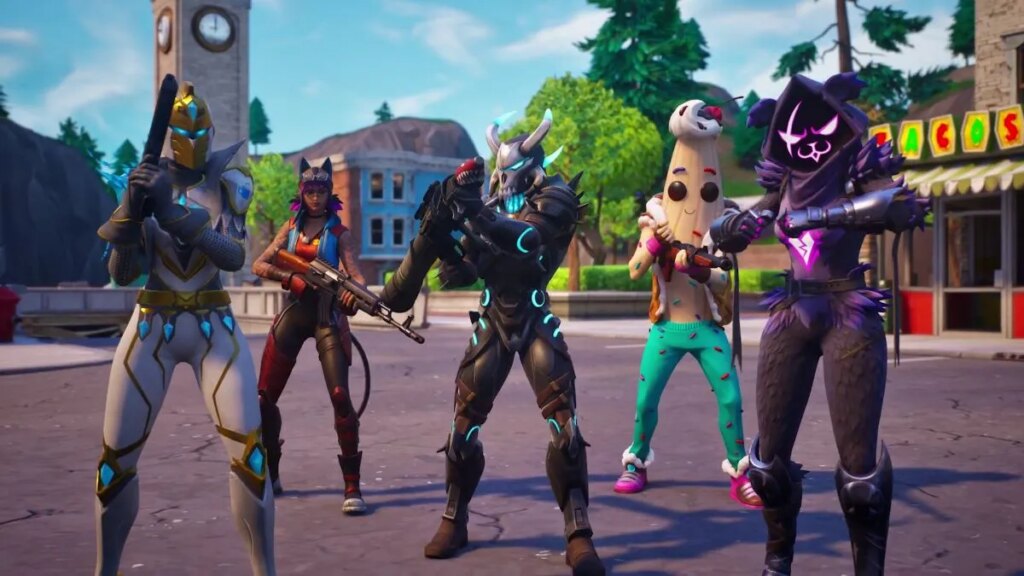
I thought this issue was isolated to me, but I guess not. In Fortnite, a bug appears that throws your key binds into a flux. The issue is never noticed until I play a match and realize something is off. On top of that, it seems to be impacting controllers as well. The good news is that if you use custom key binds in Fortnite, there is a fix for these errors, and we’ll show you how to deal with them.
Fortnite: How to fix custom key binds errors
This problem doesn’t just appear in the battle royal but also in the LEGO mode of Fortnite as well. But the solution is almost the same. According to X user iFireMoney, you’re going to have to reset the key binds first. Doing so is easy, it just takes time rebinding the keys again if you don’t have them memorized.
Related: How to get and use the Snowball Launcher in Fortnite Winterfest 2023
To reset your key binds, head into Fortnite and hit the Esc Key. This will open up a panel on the right side of the screen. Navigate downwards to the cog wheel and press it. When you do this, another panel on the right will slide open showing you the setting button on top.
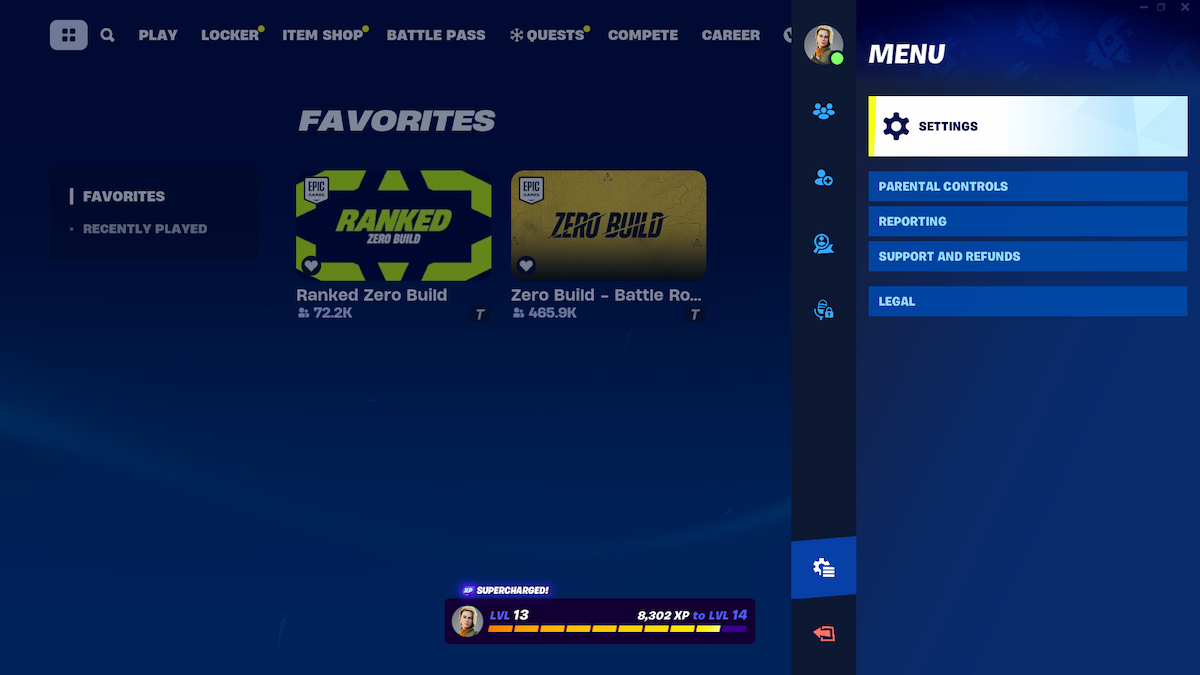
After you press the settings button, on the top make your way to the key bind section. It’ll be the third option on the right. In this new screen, you’ll see all your key binds and presets. To reset all the binds, tap R on the keyboard or click Reset to Default which is located on the bottom right.
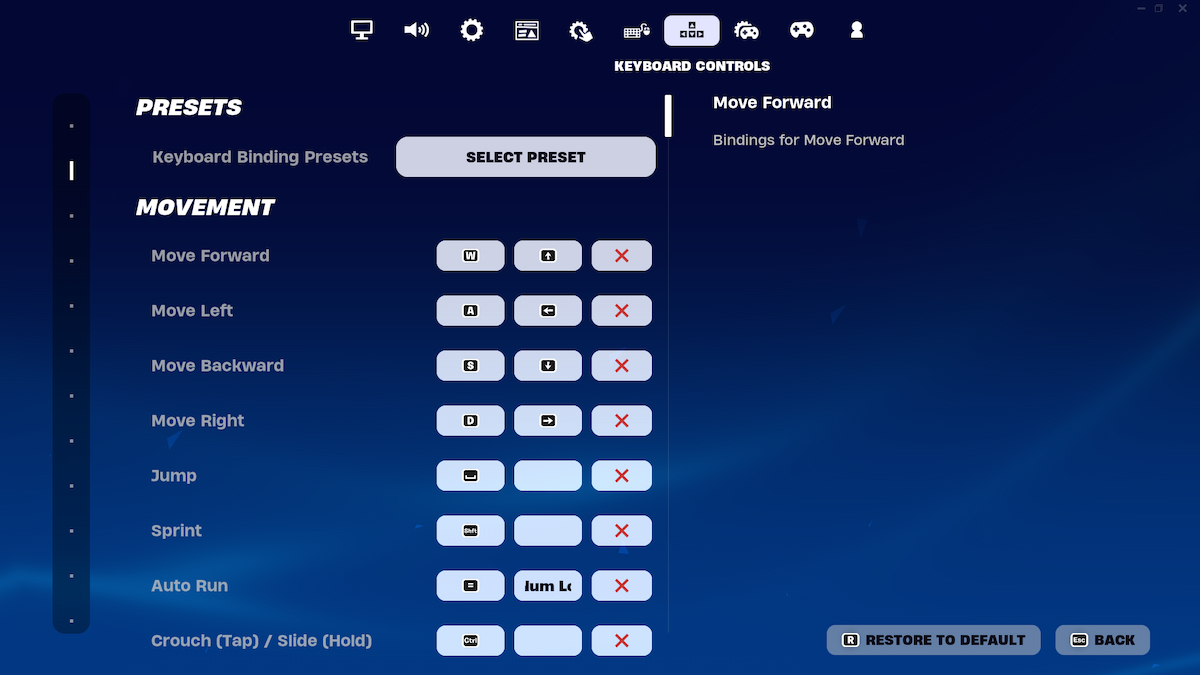
Make sure to save the binds after you’ve reset them. Once that’s done, you can manually rebind all those keys you’ve created for the custom layout.
Fixing controller binding issues
If you’re playing with a controller, and the mapping is acting up, you might be able to fix the issue with the same steps. Head to Controller Mapping in the settings and reset it just like you’d do for the key binds. Next, with the controller connected, start inputting your desired binds for each button. This should fix the problem if the binding isn’t working.
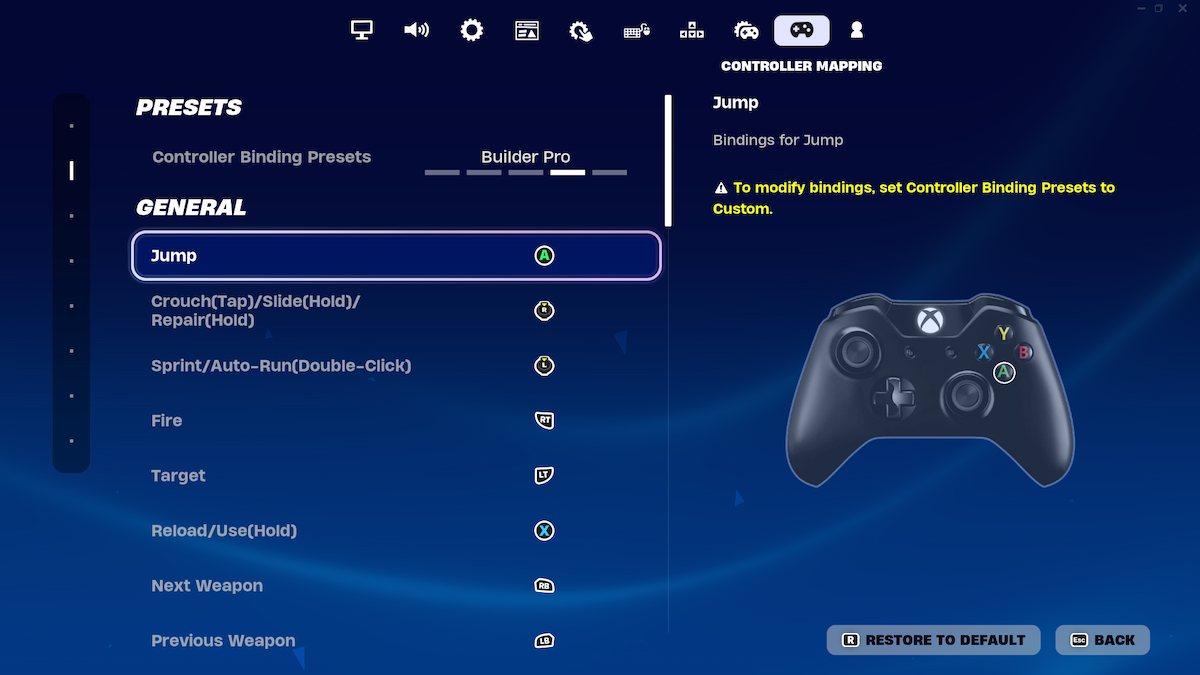
Is Arena ever coming back in Fortnite? Find the answer in this article.