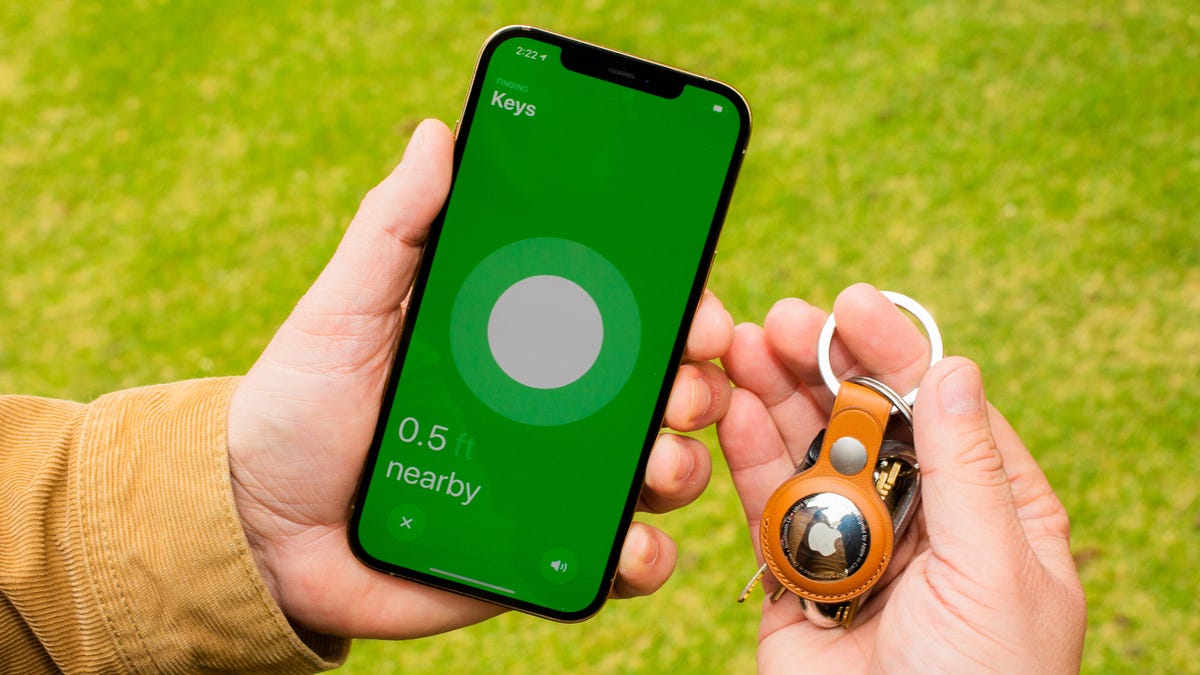AirTags are a superconvenient way to keep track of important items, but they have been used by stalkers and thieves to keep track of people and not items. Luckily, Apple launched an official app on the Google Play Store to inform users when an AirTag has been following them.
Now that Google’s own Find My Device network has launched, and Android has a similar unknown-tracker alert system in place, the app may feel a bit redundant, but in case you feel safer having both options available to you, we’re going to break down how to use Apple’s Tracker Detect app on your Android phone.
For more, check out newly announced Android features for May 2024 and how Android 15 changes the way you use your phone.
Use Tracker Detect on Android to scan for AirTags
The Tracker Detect app, available in the Google Play Store for free, allows you to use your Android to search for and track items that work with Apple’s Find My network, such as AirTags, and are separated from their owner for at least 15 minutes. No Apple ID account is required.
Just hit Scan and search for nearby AirTags.
After downloading Tracker Detect, turn on Bluetooth, open the application, agree to the terms and conditions, and tap the blue Scan button to search for nearby items. If this is your first time using Tracker Detect, you’ll be prompted to give the app access to Bluetooth, which it needs to find any AirTags.
Your Android phone will scan for up to a minute, and if it finds an AirTag near you, it will appear as “Unknown Airtag.” If you don’t find anything, you can try the scan again, especially because the tracker must be separated from its owner for at least 15 minutes to appear.
What you should do if an AirTag is following you
If Tracker Detect notices an AirTag that’s been following you for at least 10 minutes, the app will then allow you to play a sound from the AirTag so that you can more easily find the physical tracker.
If you do find the AirTag, it’s up to you on how you want to proceed. If the AirTag is with you by accident, meaning it’s not being used to follow you, and “Lost Mode” is enabled, you can tap and hold your NFC-compatible Android to the white side of the tag to get more information on how to return it.
However, if the AirTag is being used to track you, you can also view the serial number by tapping it with your phone, which might prove useful if you’re considering contacting law enforcement and require ID proof of who might be stalking you. You can also take the back cover apart and look inside the AirTag to find the serial number.
The AirTag can be disabled by removing the CR2032 battery.
How to disable an AirTag
If you want to shut down the AirTag and stop if from tracking you, Tracker Detect will provide a brief but concise summary on how to disable it:
- Press down on the stainless steel back cover of the AirTag.
- Rotate the cover counter-clockwise until it stops.
- Release your fingers and the cover will come off.
- Remove the button cell battery.
Removing the battery will notify the owner that the AirTag has been disabled, so be warned.
Unfortunately, Tracker Detect lacks some of the features that are available natively on the iPhone — most importantly, automatic background scans. On Tracker Detect, you must manually scan for AirTags each time, which can be a nuisance if you’re constantly worried about being tracked. But again, with Google’s Find My Device network and Android’s ability to do this now, it’s a bit less of a worry.
For more tech tips, check out the YouTube Music feature that lets you hum a song to identify it and how to get Microsoft 365 for free.