Counter-Strike is a simple and intuitive shooter that has captured the hearts of fans around the world. Every day, thousands of gamers search for matches and play them, either to enjoy the game or to improve their rank. Although the game has been around for a long time, fans often encounter various bugs or issues, one of which is the Matchmaking Failed Error.
This error is explained by the fact that VAC was unable to verify your game session. In fact, you have nothing to worry about because it is quick and easy to solve, so we will explain how to fix Matchmaking Failed Error in CS2.
Counter-Strike 2: Best Maps, Ranked
Counter-Strike 2 features some truly beautiful and immersive maps for players to explore, and these are the best ones.
How to Fix Matchmaking Failed Error in Counter-Strike 2
Matchmaking Failed Error is a common error that you may have encountered in previous parts of the game. In most cases, it occurs because the anti-cheat mechanism, for some reason, can’t give you access to the game. Fortunately, it is not difficult to fix this, provided you are not doing something to trigger the anti-cheat. If you are using cheats or third-party software, then it is likely that this is what caused the error, so it is best to disable them and never enable them again. If this doesn’t apply to you, but the Matchmaking Failed Error is still bothering you, try using the following methods.
Restart the Game
This is the most elementary method, but still works for quite a number of players. All you have to do is quit CS2 and then launch it again. It is recommended that you launch the game not through a shortcut on your desktop but through the Steam library, after making sure that the previous session is closed.
If that doesn’t work, you can also try running the game as an administrator. To do this, right-click on the game’s desktop shortcut to open the drop-down menu, and then click on the “Run as administrator” option. Quite often, this solution helps to fix this error so you can go back to taking out enemies with your favorite assault rifle, but if this is not your case, try the following method.
Verify the Integrity of Game Files
Quite often, VAC is unable to verify your game session because certain system operations are not working properly. In most cases, this happens due to lost or corrupted game files, so you should definitely check this out. Fortunately, it’s not difficult and won’t take much time, so here’s what you need to do.
- Launch Steam.
- Go to the Library tab.
- Find CS2 among the list of other games in your library.
- Right-click on the game title to open the drop-down menu.
- Click on the Properties option to open a new menu.
- Go to the Local Files tab.
- Click on the Verify Integrity of Game Files button.
- Wait until the test is over and see the result.
If the system detects missing or damaged files after the integrity check, they will be automatically downloaded. When all the files are loaded, try to find the match again and, likely, this error will not appear. If all the files are fine and the error still appears, try the next method.
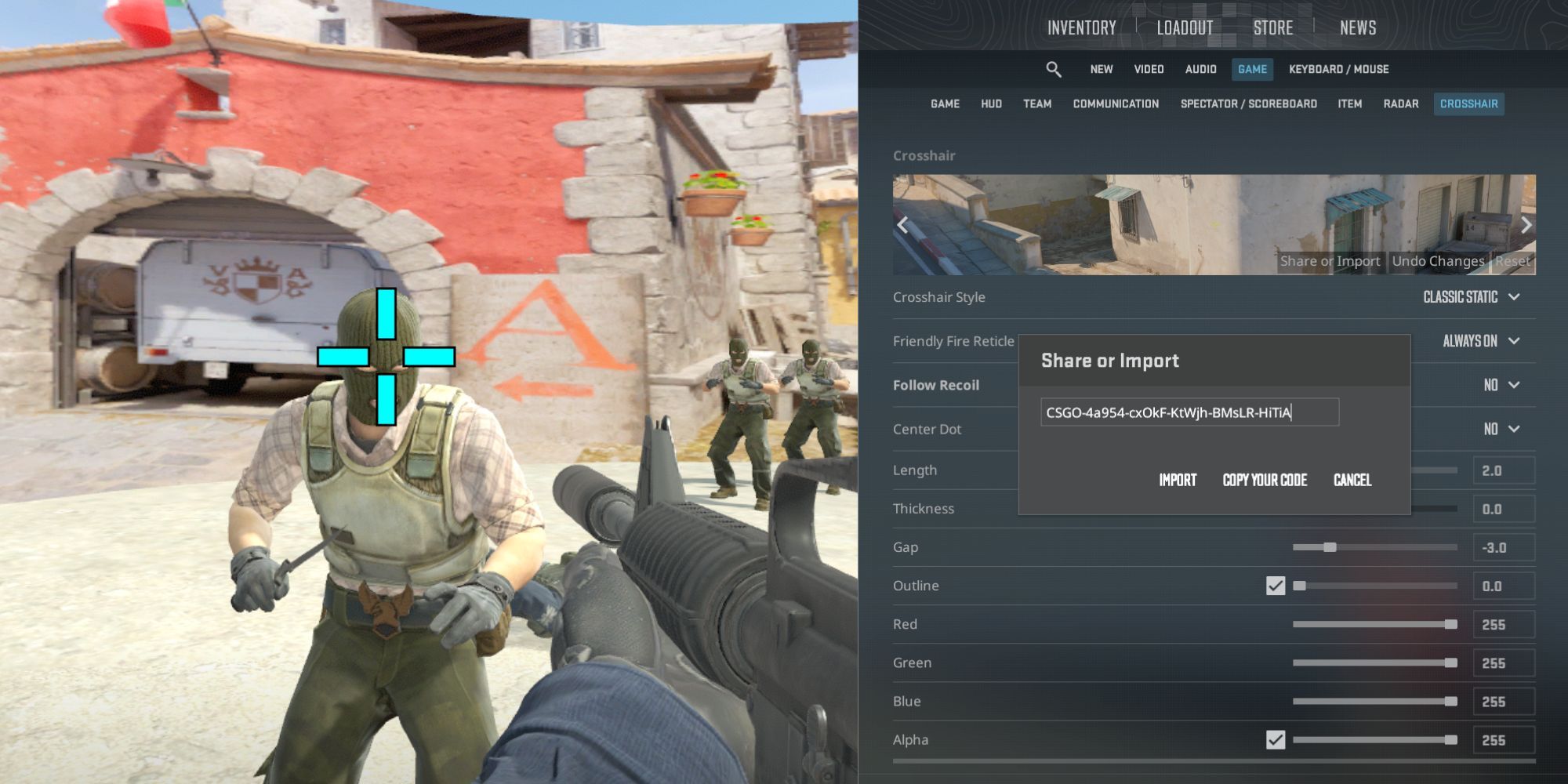
Counter-Strike 2: The Best Crosshairs
Adjusting the crosshairs in Counter-Strike 2 can make a big difference. Players can try what the pros use to improve their skills.
Change Your Profile Picture and Nickname
Although it may sound strange, your nickname or avatar may be the cause of the problem. This is often because they may offend someone, even if it’s just because they didn’t like how you killed them with a sniper rifle in CS2, or in some ways do not comply with the community policy. To resolve this, just go to your Steam account and change the above information. If the error occurs again, use the next method.
Contact Steam Support
In addition to the methods mentioned above, you can also try reinstalling the game or restarting your PC, but it is unlikely to work if none of the previous options helped you. In this case, the last thing to do is to contact Steam support with a detailed description of your problem, preferably with a few images.
All you need to do is create a ticket and send it to the support team. After some time, you will receive an official response, explaining the cause of the error and instructions or tips on how to fix it.
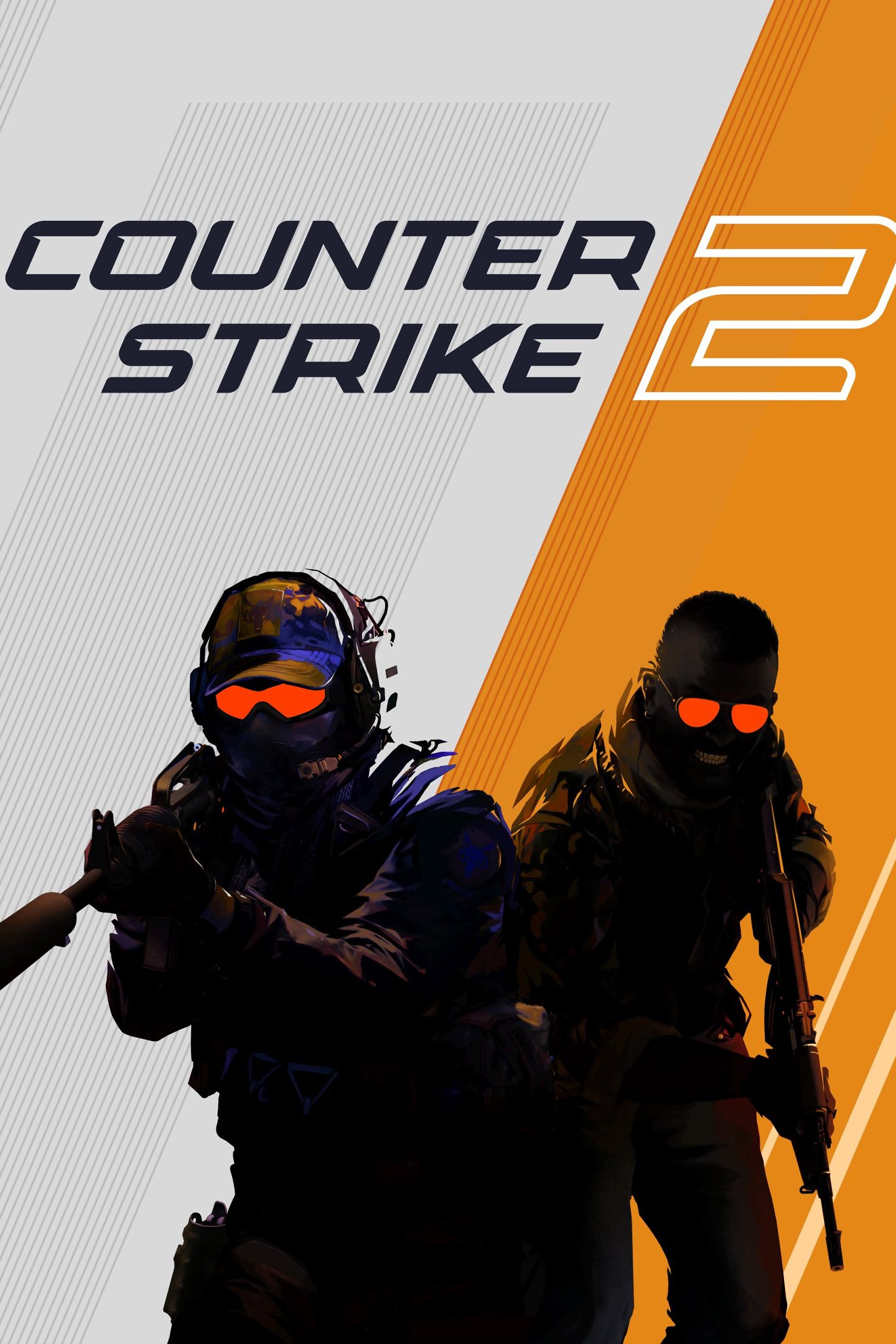
Counter-Strike 2
- Released
- September 27, 2023



